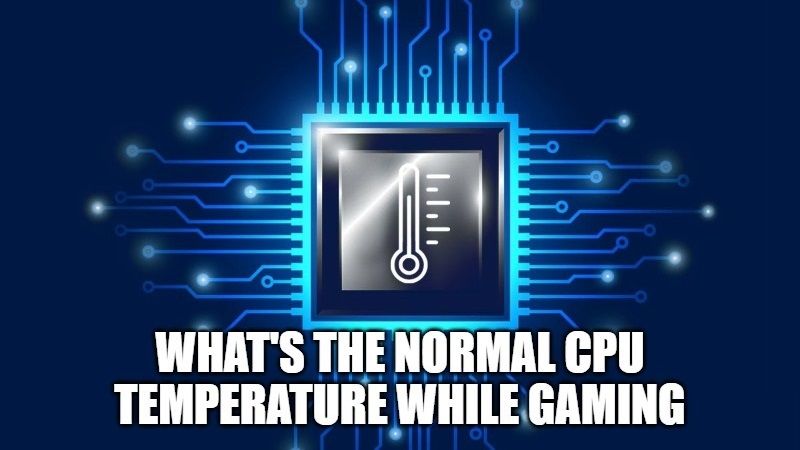Are you wondering about what should be the optimal temperature of the PC components? Especially, the CPU temperature while gaming? It is good to know that while using a computer, the operating temperature of the different internal components should be sufficient, in order to have a stable and long-lasting system. If the temperatures are too high, then it can reduce the performance of the computer, and it will even eventually reduce the life of the components. So, in this article, we will see what is the normal CPU temperature while you are gaming on your PC.
What’s the Normal CPU Temperature While Gaming?

In this article, you will find everything that you need to know about CPU temperatures while gaming. I will tell you which are the ideal temperatures for CPU components so that you know exactly if your system is in at an ideal use condition or not.
In any case, a distinction must be made immediately. You have to distinguish the temperatures without load from those with load, that is the temperature degrees reached while the system is at rest and the temp degrees reached when the system is performing operations, such as gaming, video editing, or some other heavy work.
There is no doubt that when your computer is under load, the temperatures reached will be much higher than that with the system without load.
What’s the ideal CPU Temperature while gaming?
The maximum temperature a processor can tolerate during a workload, such as in gaming, shouldn’t exceed 80°C – 85°C. However, with no load, the maximum CPU temperatures should be estimated to be around 10°C to 20°C above ambient temp in the room.
Both AMD and Intel company also give some indication on temperatures for their CPUs. For example, let us see what are the values on the temperatures indicated by Intel for its processors.
So, let’s assume the technical characteristics of an Intel Core i5 10400F. Going through the various official specifications shows the Tjunction data. This temperature is the maximum allowable for the processor die. In the case of the Intel 10400F, the Tjunction is 100°C. If the CPU goes beyond this temp, then the processor will activate two modes of thermal protection.
The first mode will reduce the CPU power, lowering the clock and voltage, and then the temperature will fall within an acceptable range. In this mode, the CPU will limit its performance. This is called Thermal Throttling, and you can also check it by using software like MSI Afterburner to monitor CPU clocks and temperatures while stressing the CPU.
The second mode instead consists of the total shutdown of the processor, and it will happen when the first mode is not able to maintain a safe temperature range. In this second mode, the CPU shuts down to avoid permanent damage.
So, you can rest assured that if the CPU has any temperature issues, then it will take action automatically to avoid any kind of permanent damage. In any case, you will have to find out what causes the excessive temperature rise and how to fix the problem.
You can also find differences between Tjunction and Tcase in this Intel article for more information. In addition, the same can be said in a similar way also for AMD CPUs. For example, a maximum temperature of 95°C is said for the Ryzen 7 3700X while gaming.
Software to monitor temperatures
If you want to control and monitor the temperatures of the various computer hardware components, there are tons of free software that you can use. For example, I will suggest you to try HWMonitor. It is a very simple application and very easy to use. You can also download the portable version of the software that does not require installation. After launching this software, it will show you the hardware components of your PC indicating the various temperatures. In addition, as an alternative method, you can always check the temperature values of your CPU or GPU that are reported by the BIOS.
That is all you need to know about the normal CPU temperature while gaming. While you are here, you might be also interested to know how to check if you can install Windows 11 on AMD Zen CPU computers, or how to fix Core Sync High CPU usage on Mac.