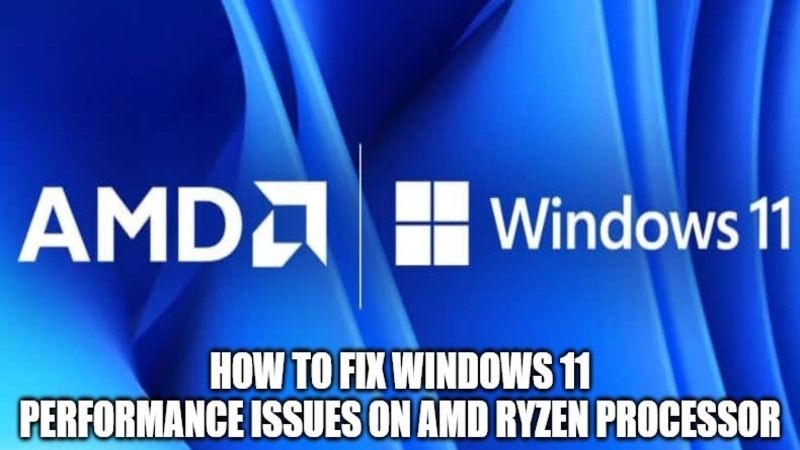
Microsoft and AMD have just alerted that compatible Ryzen CPUs with the new operating system may have performance issues in certain applications when running Windows 11. In this article, I will explain how to fix Windows 11 performance issues on compatible AMD Ryzen CPUs below and what causes them.
How to fix Windows 11 performance issues on AMD Ryzen Processors

AMD has confirmed that there are some performance issues under Windows 11 with different Ryzen CPUs. Through a support page, AMD has clarified the presence of two problems directly linked to the poor performance of Ryzen processors under Windows 11.
The first concerns the latency of the L3 cache. The applications concerned may see a decrease of 3% to 5% of their normal performance. AMD then specifies that Ryzen CPUs encounter some compatibility problems with Windows 11 in some eSports video games, and shows a performance drop of upto 15%.
There is another benchmarking company called UL Procyon that has confirmed that the performance issues in Windows 11 are happening due to Virtualization-based Security (VBS), which is enabled by default in the operating system.
So, in order to reduce the performance problems, you can try to turn off VBS in Windows 11 by following the steps mentioned below. This is a temporary fix for the time being. Microsoft and AMD have confirmed that they are working on fixes resolving these various problems impacting the performance of Ryzen processors under Windows 11. These will arrive at the end of October 2021.
How to turn off Virtualization-based Security (VBS) in Windows 11?
- First of all open Windows Search.
- After that try to find the Core Isolation to open Windows Security.
- Now you need to turn off the Memory Integrity feature.
- After that restart your PC.
- After the reboot, you have to open Registry Editor and go to the location listed below.
HKEY_LOCAL_MACHINE\System\CurrentControlSet\Control\DeviceGuard - Find EnableVirtualizationBasedSecurity and double click on it, and then set its value to 0.
- That’s it, the Virtualization-based Security (VBS) is finally turned off in Windows 11.
That is all you need to know to fix Windows 11 performance problems on AMD Ryzen processors. Also, check out our other Windows 11 Guides right now for more fixes and solutions around the latest operating system of Microsoft.
