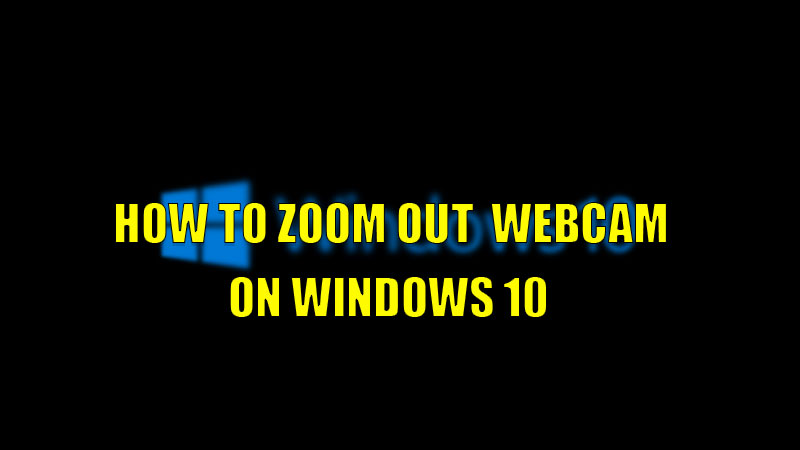
Webcam has become an important part of our life as it is a handy device for streaming videos while attending any kind of meeting. But many users don’t know that you can adjust your angle by zooming out and in from within the camera app. So, today in this guide I am going to explain to you how to zoom out Webcam in Windows 10.
Steps to Zoom Out Webcam in Windows 10

Zooming Webcam in your computer running on Windows 10 is pretty simple. You can adjust your Webcam’s zoom by following this simple workaround.
- First of all, open the “Camera” app on your computer.
- Now, click on the “Zoom“( magnifier) icon.
- Now, you can adjust the zoom of your camera from the slider that has appeared on the left side of your Camera app screen.
This is how you can adjust your camera angle using the zoom feature. You can also get a similar effect by changing the Aspect Ratio in the Settings menu of the Camera app. There are many features offered by the inbuilt Camera app on your Windows 10 like Panorama, and Video mode. You can also adjust additional information like date time and exposure information in the Camera app Settings menu.
If you are facing any issue connecting your Webcam to the meeting apps like Zoom, Google Meet, or Microsoft teams then you can try these fixes mentioned below.
- Check the connectivity of your Webcam.
- Reinstall the meeting app you have installed on your device.
- Check if you have granted permission to the app to access your device’s webcam.
- Restart your computer and then again start the app.
- If you are using a physical Webcam then try turning it on and off your Webcam.
This is all you need to know about how to zoom out in Windows 10. If you want to make more out of your Webcam then here is a guide on the 10 Best Webcam Software to Use For Video Calls.
