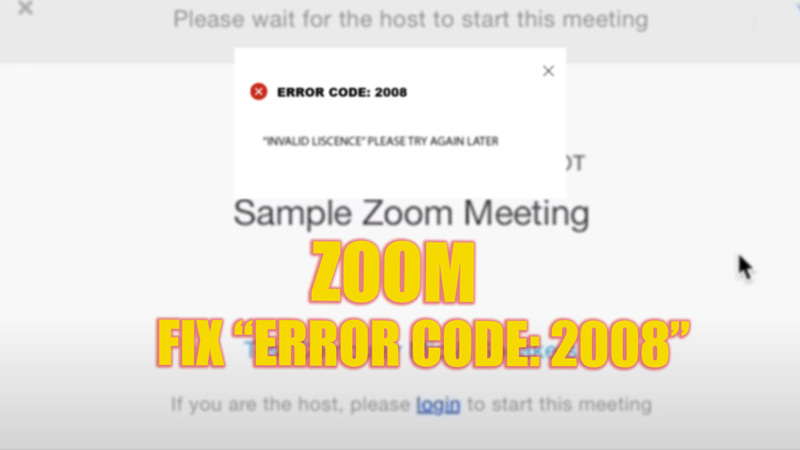Zoom Webinars have eased the online Webinar experience. Due to the simple interface that Zoom provides, video conferencing, even during the hard pandemic times got easier. Although It’s a good app for video conferencing, there are plenty of errors that users encounter, now and then. Are you trying to connect to a Webinar on Zoom, but you can’t connect and an ‘Error Code: 2008’ Pop-up appears on your desktop screen? Then you are not alone, and it’s a common issue that can be fixed. To fix Zoom Error Code 2008, this guide will help you.
Fix: Error Code 2008 on Zoom (2023)
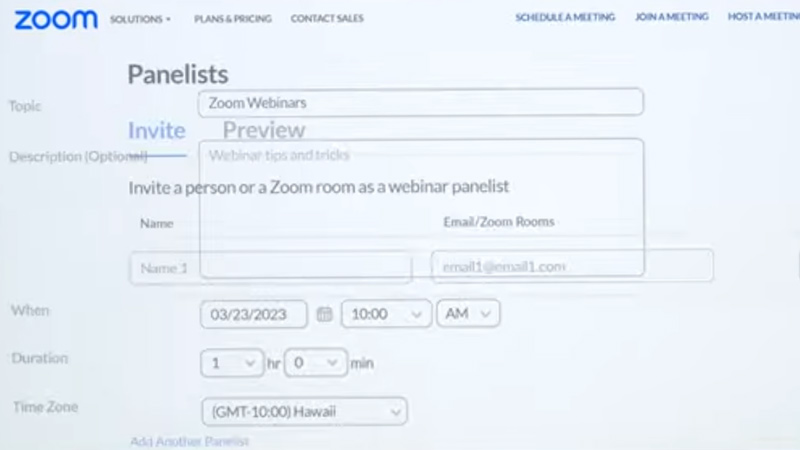
Zoom Error code 2008 is shown when an invalid or expired license is used to join a webinar link. This was purposely added to stop people randomly from getting into an organizational webinar or conference, but this sometimes backfires. You can fix this error by following these steps:
1. Check if you have a Valid Webinar license
- On your desktop browser, go to the Zoom One website, here’s the link.
- Sign in using your Organization or Business Admin id.
- Click on the ‘User Management’ tab.
- Now check the Status of the License, if the license is invalid, upgrade it and use a valid license and try joining again.
2. Check the Internet Connection
Low-Speed internet is the culprit most of the time for causing one error or another. As Zoom uses a Cloud network to connect video calls, quality internet is essential for a smooth experience. If you are connected to a mobile hotspot, connect to a Wi-Fi network and try again if you face any errors.
3. Turn off VPN and Close Proxy sites
Most users check if they have valid licenses, but still, the issue continues. If your VPN is on, or you are using a Proxy server, Zoom cannot interpret your license. In such cases, you should only log in using the Official website or Zoom app, and VPN servers must be off.
4. Disable Firewall restrictions
Another reason Zoom cannot access your license is firewall restrictions. In such cases, ‘Unable to Connect’ errors with error code 2008 may pop up together. Hence, you must allow all the permissions and sometimes even disable your Firewall and antivirus software if necessary.
5. Reinstall Zoom
If the problem continues. You can try uninstalling and reinstalling the app. To uninstall the Zoom app, follow these steps:
- Press ‘Win + R’ to open Control Panel.
- Click on the ‘Programs’ tab.
- Now go to the ‘Programs and Features’ tab.
- Select the ‘Zoom’ app from the list, and a dialog box will appear.
- Click on the ‘OK’ option, and the app will uninstall.
- Now reinstall the app from the Zoom Website and try again to fix the issue.
That’s everything covered on how to Zoom ‘Error Code: 2008’. Also, check out our guide on how to fix ‘Unable to Connect’ error on Zoom.