YouTube Music, a competitor of Spotify, allows you to easily find the music you are looking for and discover new ones, also allowing you to listen to playlists and receive recommendations based on the context, your tastes, and the latest trends. YouTube Music is basically free with support for advertising, and among the least appreciated things at its debut was the poor quality of the audio offered. But at least YouTube now allows users to decide in which quality to listen, whereas previously they had no choice, and in general it was only known that the audio played at 128kbps in AAC format on mobile, via the web. Later on, Google promised the arrival of tools to manage the quality of audio streaming and downloads for YouTube Music. These are now available in Youtube Music for Android, from version 2.49.57. And since version 2.59, YouTube Music now also supports for system equalizer. In this guide, you will learn how to manage audio quality and equalizer on Android in YouTube Music.
How to Manage Audio Quality in YouTube Music on Android
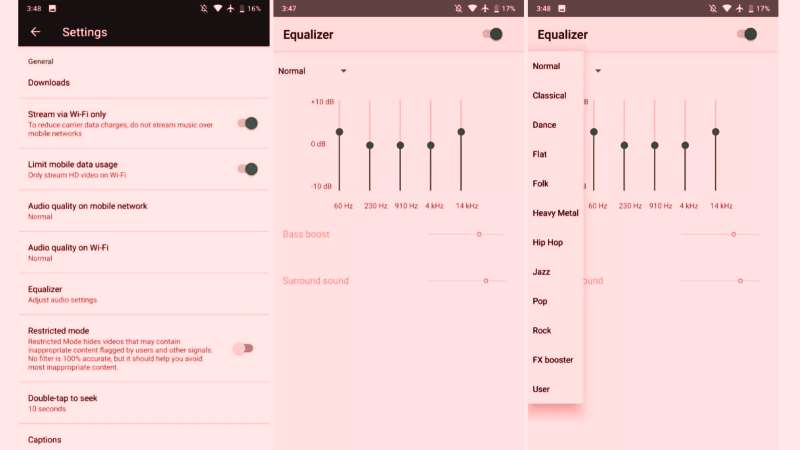
Follow the steps below to use and manage audio quality in YouTube Music on Android
- First, download and install version 2.49.57 of the YouTube Music app.
- Then go to ‘Settings’.
- Then you can see the options “Audio quality on mobile network” and “Audio quality on Wi-Fi” and by entering each you can choose your preferred audio quality between four options: Low, Normal, High, and Always High.
Note that Google hasn’t specified what bitrate each option corresponds to, but they are practically the same options as Google Play - Music, so the maximum value should be 320kbps.
From the same version 2.49.57 of the YouTube Music app, the “Audio quality” option was introduced in ‘Download’ with the possibility of choosing between Low, Normal, and High. There’s also a “Video Quality” setting that allows you to download only the audio of videos to save bandwidth. Streaming via “WiFi only” which, when enabled, does not allow playback via mobile networks, and “Limit mobile data usage” which, when enabled, allows you to watch HD videos only on WiFi networks.
How to Use Equalizer in YouTube Music on Android
- First, download and install the YouTube Music app version 2.59 or later,
- Then click on Settings, here you can find the ‘Equalizer’ item just below the item to manage the audio quality.
- Entering the section opens the device’s default audio equalizer, so management is the same as with Google Play Music and Spotify.
- For each device, the equalizer can offer different options, but in general, it allows you to choose between different presets to change the sound reproduction according to your tastes (on selected Samsung devices there is the possibility of activating Dolby Atmos).
That’s everything you need to know about how to manage audio quality & equalizer on Android. In the meanwhile, do check our other YouTube Guides only on our website TechNClub.com.
