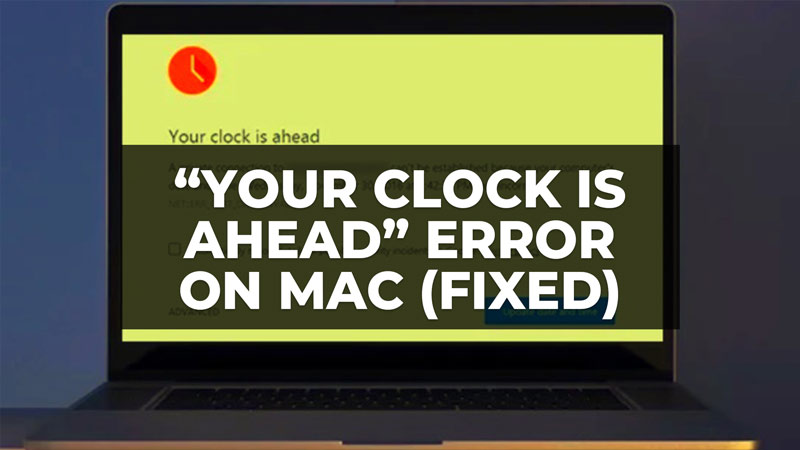
Some Mac users occasionally get an error related to “Your clock is ahead” while browsing on the Google Chrome browser. This problem mostly happens when the clock of the Mac computer is not properly synced with the worldwide timings. On the other hand, there might also be some issues with the website that you are trying to open as its security certificate might have expired. In any case, in this guide, you will learn how to fix “Your clock is ahead” error on your Mac.
Fix: “Your clock is ahead” Error on Mac (2023)
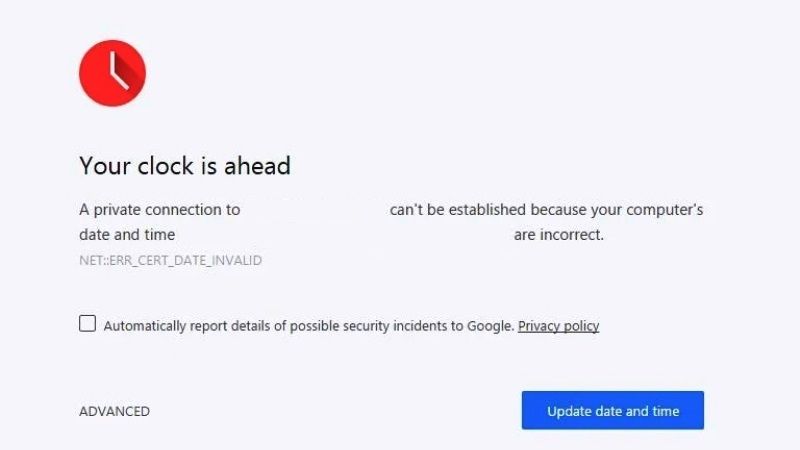
It is very easy to fix the “Your clock is ahead” error on your Mac computer by setting the correct date and time automatically or else by clearing the cache of the browser. Below you will find both methods to solve the clock error on your macOS once and for all.
Set the Correct Date and Time Automatically on Mac
- First, close the Google Chrome browser on your Mac computer.
- Then click on the Apple menu or logo at the top of the desktop.
- Select “System Preferences” > “Date and Time”
- Under the Date & Time option, select the option “Set date and time automatically” and tick mark the checkbox.
- Select your time zone for your location.
- Finally, launch Google Chrome again and open the website to see that the error will be fixed now.
Clear Browser Cache on Mac
- First, open the Google Chrome browser on your Mac computer.
- Then click on the three dots at the top right corner.
- Click on More Tools.
- Then click on Clear Browsing Data.
- In the next window that opens, click on the Advanced tab.
- Then tick mark everything that you want to clear except for Passwords.
- Finally, click on Clear data and confirm the prompt to delete all the cache files.
That is everything you need to know about how to fix “Your clock is ahead” error on your Mac computer. If you are searching for more Mac Troubleshooting Guides, check out our other articles only on our website TechNClub.com: How to Make WhatsApp Video Calls from Mac and PC, and How to Download and Install Mac Game Porting Toolkit.
