
Zipped Files are a way of compressing multiple Files & Folders into a Portable smaller size File. Sharing this file is easy & extracting the compressed Files is a Lossless Data process. But there will be times when the File or Folder you are trying to Archive denies Access. This stops any process of compressing the File or Folder and you can not package them. In this guide, I will show you how to Fix the Writing Access Denied Error on Winrar Archive.
How to Fix the Writing Access Denied Error on Winrar Archive
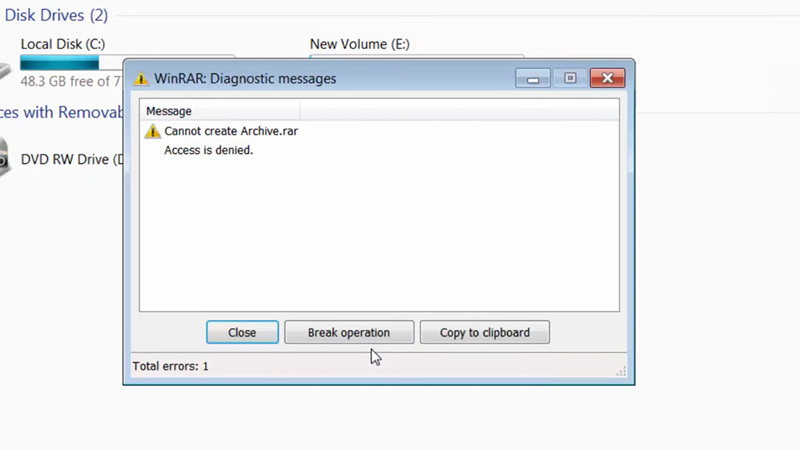
There are a few ways that you can use to fix the Access Denied Error on Winrar Archive. Below given are the solutions to the problem.
Run Winrar as Administrator to Fix Writing Access Denied Error
If you have Winrar installed, you should Run it as Administrator. To do this, you can find the Application where you download it or search Winrar in the Start Menu, Right click and run as administrator. From here, find the files you want to Zip and Click on the Add button at the top. Follow through with the Steps and you should be able to avoid the Access Denied Error on Winrar Archive.
Disable Read-Only Permission
Specific Devices, Files, & Folders have the Read-Only Permission active. Performing a Writing Operation will not work on a Read-Only Source. So to be able to fix the Writing Access Denied Error on Winrar, you will have to disable the Read-Only Permission of that Device, File, or Folder. Here is what you will have to do.
- Locate the Device, File, or Folder you want to compress.
- Right Click it and select Properties.
- Under the General Tab, you will find the Read-Only Attribute.
- Click on it to Disable the Attribute.
Copying the Data to another Folder
Another method of solving the issue is Copying all of the Contents of the folder or Device & saving them elsewhere. After that, you can Archive that Folder by using Winrar Archive. You can use the Copy & Paste commands in File Explorer or Download Software like TeraCopy and perform the Fix.
By applying the above Solutions, you can Fix the Writing Access Denied Error on Winrar Archive. Hopefully, this guide has helped you. You can also check out our other guides like Winrar for Mac Monterey – How to Unzip Rar Files in Mac.
