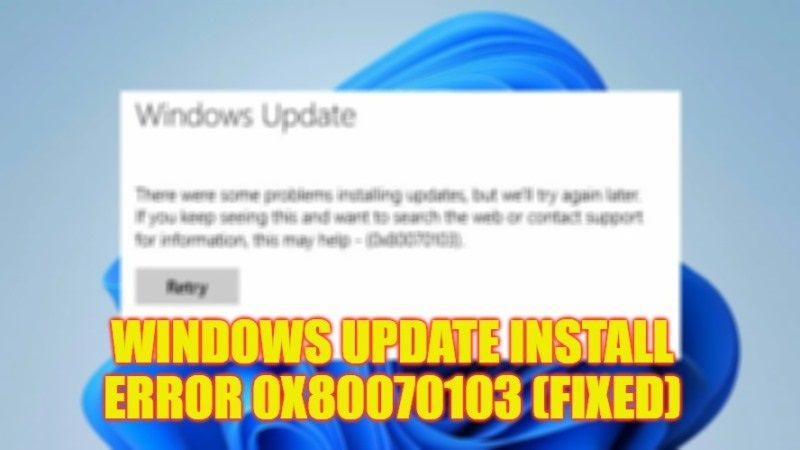There are many users who are complaining about an error code 0x80070103 they are getting on their Windows operating system. When they try to install any Windows Update, they get an error message that states “There were some problems installing updates, but we’ll try again later. If you keep seeing this and want to search the web or contact support for information, this may help – (0x80070103). Retry“. While other users get another error that says “0x80070103 -2147024637 ERROR_NO_MORE_ITEMS“. Therefore, in this guide, we will tell you how to fix the Windows Update Install Error 0x80070103 in detail below.
Fix: Windows Update Install Error 0x80070103 (2023)
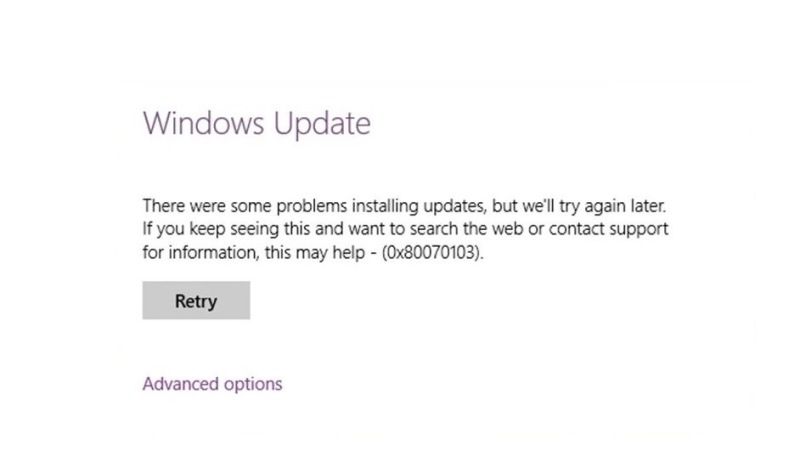
You can easily fix the Windows Update Install Error 0x80070103 on your computer by running the built-in Windows Update Troubleshooter tool or else by flushing the SoftwareDistribution folder that might be corrupted. Below you will find both methods to get rid of the error message you are facing on your Windows PC.
How to Run Built-In Windows Update Troubleshooter
- First, click on the Start menu.
- Then click on Settings to open it.
- On the left pane side, click on the System option.
- On the right side, click on Troubleshoot > and then select Other troubleshooters.
- Finally, press the Run button which is located next to Windows Update to run the Troubleshooter tool. After the process is finished, restart your PC to resolve the error code 0x80070103.
How to Flush SoftwareDistribution Folder
The SoftwareDistribution folder contains all the Windows Update files and if it gets corrupted then you are bound to get the error 0x80070103. So, check out the steps given below to delete the SoftwareDistribution folder:
- In the Search bar, type CMD.
- From the top list, right-click on Command Prompt and choose the option of “Run as administrator”.
- In the CMD box, type the command mentioned below one by one and press Enter key:
net stop wuauserv
net stop cryptsvc - This will stop the Windows Update Services.
- Now, launch File Explorer and go to C:\ Windows drive and search for the SoftwareDistribution folder, and delete it.
- After that, launch CMD again in administrator mode.
- Type the command mentioned below and press Enter to start the Windows Update Service:
net start cryptsvc - Finally, restart your PC and check if the error is fixed now.
That is everything you need to know about how to resolve the Windows Update Install Error 0x80070103. If you are looking for more Windows Update Error Codes Tips and Tricks, check out our other guides only on TechNClub.com: How to fix Windows Update Error Code 0x800f020b, and How to fix Windows Update Download Error 0x80248007.