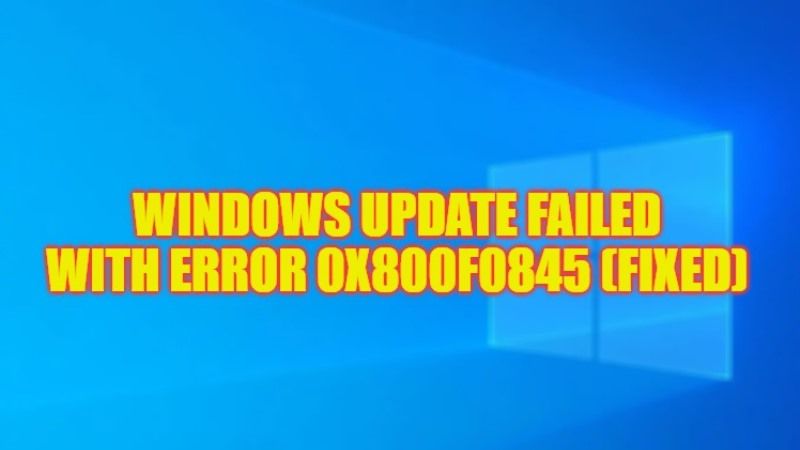There are many Windows 10 users who are complaining that whenever they try to install any pending Windows Update, it fails with a stop error code. The full error message states that “Failed to install error 0x800f0845”. This problem happens because of corrupted operating system files or else damaged Windows Components and Services. Therefore, in order to solve this error, follow the troubleshooting steps given below in this guide to fix the stop code 0x800f0845 from your Windows 10 PC.
Fix: Windows Update Failed with Error 0x800f0845 (2023)
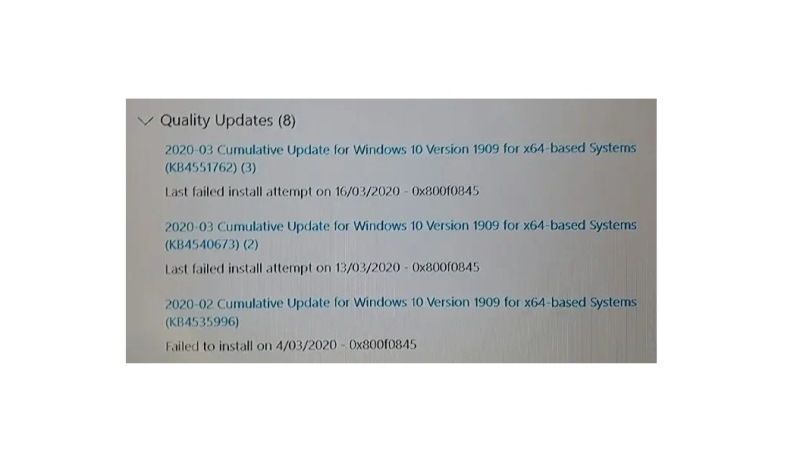
If you are getting a Windows Update failed error 0x800f0845, you can try to fix it by running the built-in Windows Update Troubleshooter or else perform a System File Checker (SFC) and DISM scan. You can find both methods below to resolve the error message you are getting on your Windows 10 computer.
How to Run Windows Update Troubleshooter
- First, click on the Start menu.
- Click on Settings to open it.
- In the new window, click on Update & Security.
- In the left pane, click on Troubleshoot.
- On the right side, click on Additional troubleshooters.
- Click on Windows Update > Run the troubleshooter.
- Finally, once the process is finished, restart your PC to fix the error code 0x800f0845.
How to Run System File Checker (SFC) and DISM Scan
- In the Search box, type CMD.
- Right-click on Command Prompt from the list, and select “Run as administrator”.
- In the CMD window, type the command mentioned below one by one and press Enter key:
sfc /scannow
DISM /Online /Cleanup-Image /CheckHealth
DISM /Online /Cleanup-Image /ScanHealth
DISM /Online /Cleanup-Image /RestoreHealth - Finally, restart your PC and then check if the error is solved or not.
That’s all there is to know about how to fix Windows Update Failed with Error 0x800f0845 on your Windows 10 PC. In the meantime, do not forget to check out our other guides only on TechNClub.com: How to fix Windows Update Error 0x800700c1, and How to fix Windows Update Error 0x80244022.