There may be some situation when you are trying to perform a Windows Update to get the latest updates available for your operating system and end up getting an error message that states “There were some problems installing updates, but we’ll try again later. If you keep seeing this and want to search the web or contact support for information, this may help: (0x80244022)”. Basically, if you don’t update your OS to the latest version with the patches, your computer will have serious security and virus issues. Hence, to get rid of all these problems, in this tutorial, you will learn how to fix Windows Update error code 0x80244022.
Fix: Windows Update Error 0x80244022 (2023)
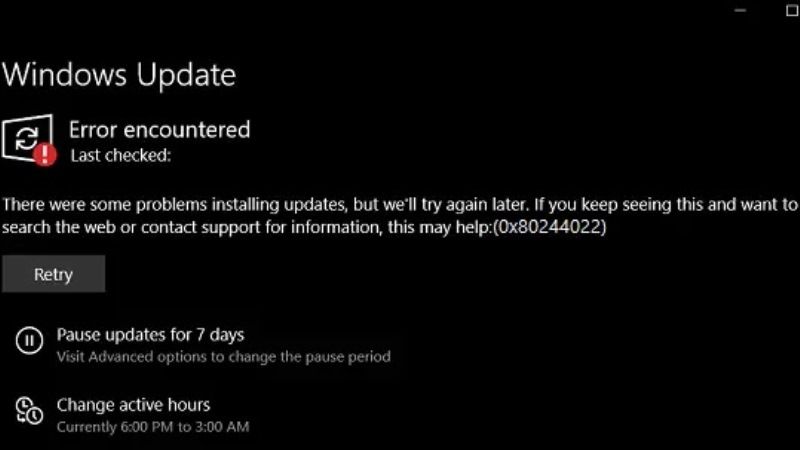
There are various solutions to fix the Windows Update error 0x80244022 on your Windows 10 or Windows 11 computer: you can try to run the built-in Windows Update Troubleshooter or else repair corrupted system files by running SFC and DISM scanner. Below you can check out both methods to get rid of the error code 0x80244022 from your PC once and for all.
Run Windows Update Troubleshooter
- Click on the Start menu.
- Then click on Settings to open it.
- Select the Update & Security option.
- In the next window, on the left pane, select Troubleshoot.
- On the right side, click on the Additional troubleshooters link.
- After that click on Windows Update > Run the troubleshooters.
- That’s it, windows will automatically try to rectify the error code 0x80244022 on your PC.
Run SFC and DISM scans
- In the Search box, type CMD.
- Open Command Prompt by right click on it and selecting the “Run as administrator” option.
- Copy and paste the command mentioned below one by one and press Enter key:
DISM.exe /Online /Cleanup-image /Restorehealth
sfc /scannow - Finally, once the process is completed, restart your PC and the error will be fixed now.
That’s all there is to know about how to fix Windows Update error code 0x80244022 on your Windows 10/11 PC. While you are here, you might be also interested to know similar types of guides on the Windows operating system, such as How to fix Windows Update Error Code 0x80070005, and How to fix Windows Update Error 0x80070643.
