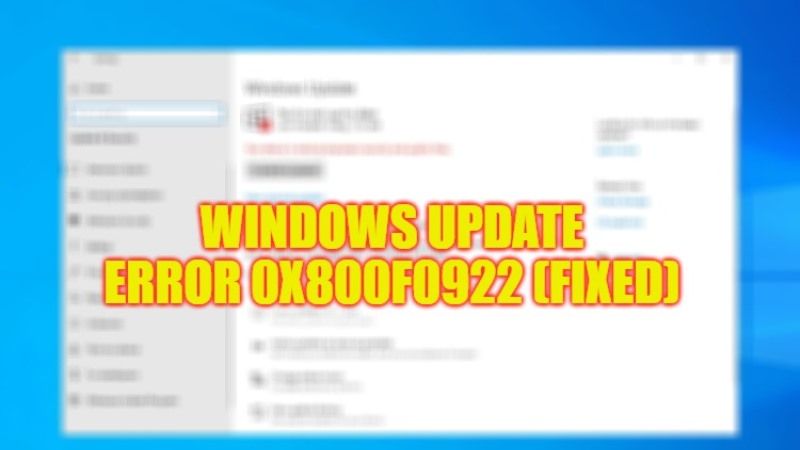When you are trying to update your Windows 10/11 with the latest patch, you may get the error 0x80070103 which in general mostly occurs when some outdated driver is present. Why are you getting this error message? This error occurs when the Windows Update Center tries to install a particular driver but fails to complete it due to the pre-existence of the driver. Now let’s see some tips on how to fix Windows Update error code 0x800f0922 in this article below.
Windows Update Error Code 0x800f0922 Fix (2023)
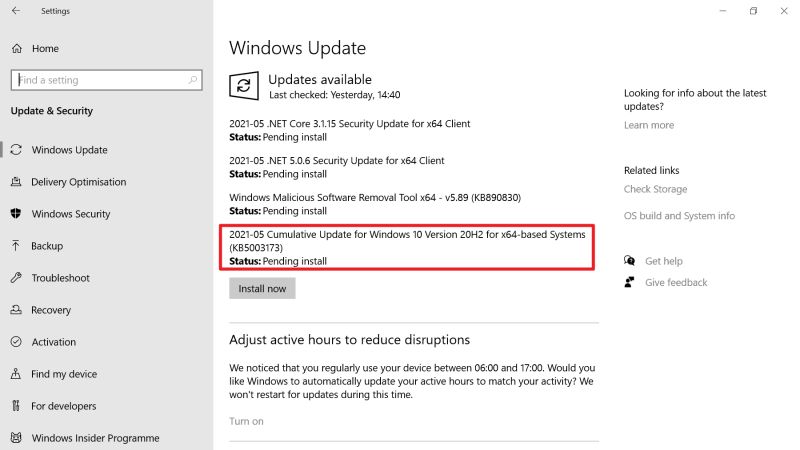
There are several ways to fix the Windows Update error code 0x800f0922 on your Windows 11/10 PC. You can either try to run the Windows Update Troubleshooter or else check the .NET Framework installation fail error and install it again. Below you will find both methods to fix the error message from your PC.
Run Windows Update Troubleshooter from Settings
- First, go to settings by pressing the Windows + I keys together.
- After that click on Updates & Security options.
- Before you start checking for updates, turn off any antivirus so that it cannot conflict with system files and folders.
- In the left pane, click on Troubleshoot.
- On the right side click on Additional troubleshooters.
- Under “Get up and running”, click on Windows Update.
- Finally, click on Run the troubleshooter. After the process finishes, you can restart your computer and then check if the error code is fixed.
Reinstall .NET Framework
- First, click on the Search box and type Windows features.
- From the top list, open the “Turn Windows features on or off” by clicking on it.
- Tick mark any box next o .NET Framework and then click OK.
- It will save the changes you have done on your PC.
- Next, a window will pop up asking, and here you need to select the option of “Let Windows Update download the files for you”.
- Your Windows operating system will automatically download the required files and install them.
- Finally, restart your pc and then check that the Windows update error code is solved.
That is all you need to know about how to fix Windows Update error code 0x800f0922. If you are looking for Windows Update Error Code Guides, check out similar types of articles only on our website TechNClub.com: How to fix Windows Update Error Code 0x80080005, and How to fix Windows Activation Error 0x80072f8.