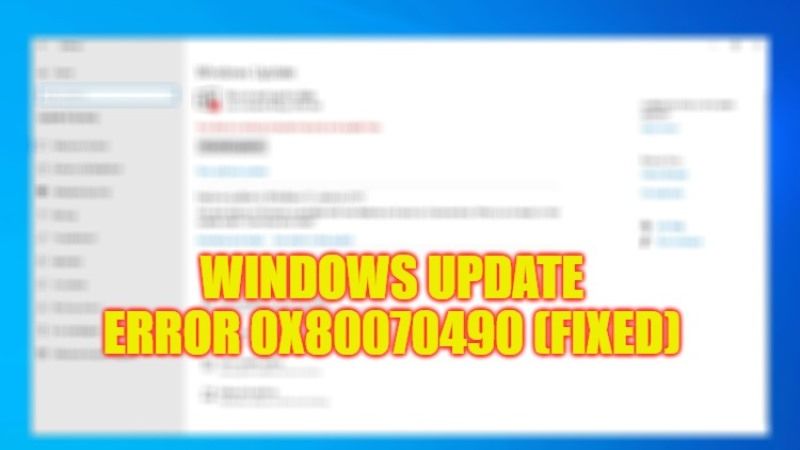The Update Error 0x80070490 can usually happen if a user tries to update their Windows 10 operating system, or install and buy any app from Windows Store. This error also can happen due to corrupted or damaged system files, virus or malware attacks, antivirus blocking the Windows Update, and so on. There are several reasons for this error to occur. So, if you are looking to fix Windows Update Error 0x80070490, here is a guide for you.
Fix: Windows Update Error 0x80070490 (2023)
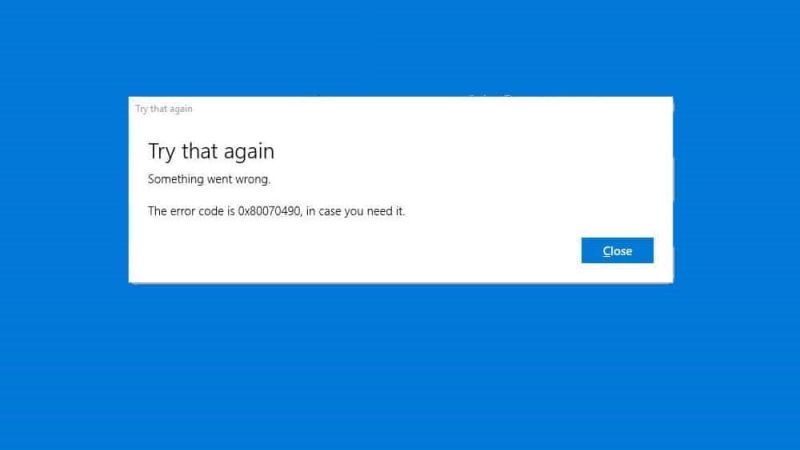
There are many ways you can use try to fix the Windows error 0x80070490, like for example disable the third-party antivirus software, or run System File Checker (SFC) scan, etc. Below you can check out the various methods to fix this Windows Update error by following the easy steps provided for your reference.
Method 1: Turn Off Third-Party Antivirus
Windows update is dedicated to working with Windows built-in security software called Windows Defender. So if you have installed any third-party antivirus program then disable it or make sure the built-in defender is disabled. After that enable the Windows Defender and then check if the error 0x80070490 is fixed. Here’s how to enable Windows Defender on Windows 10.
- In the Quick Launch, double-click on the Shield icon.
- A new Window with Defender will open.
- On the right-hand side, Turn On the Virus & threat protection option. It may eventually disable all other third-party antivirus installed on your PC.
Method 2: Run System File Checker (SFC) Scan
- In the Search bar, type Command Prompt or CMD.
- From the top list, select CMD and then choose the option to run as administrator.
- A new window will open, here you have to type the command given below:
sfc /scannow - After that press the Enter key on your keyboard.
- That’s it, once the process is finished, Windows will automatically fix the corrupted files and fix the error on your PC.
That is everything you need to know about how to fix Windows Update error 0x80070490. While you are here, you might be also interested to know our other guides on What is wpad.homegateway and How to Disable It, and How to fix Critical_Process_Died Error.