There might be some occasions when you are trying to perform a Windows Update and get an error message that states “There were some problems installing updates, but we “ll try again later. If you keep seeing this and want to search the web or contact support for information, this may help: (0x80070006)”. This error is caused due to corrupt system files or virus infection. So, if you are looking to fix this Windows Update error code 0x80070006, follow the steps given in this guide below.
Fix: Windows Update Error 0x80070006 (2023)
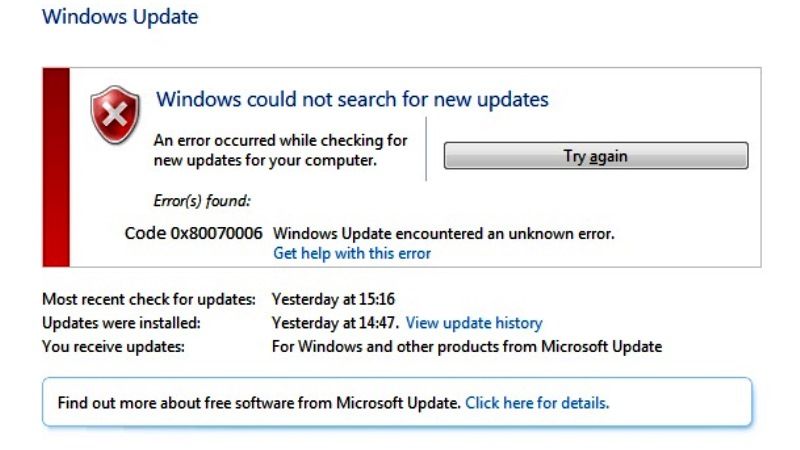
It is very easy to fix the Windows Update error code 0x80070006 on your Windows 10/11 PC by either running the in-built Windows Update Troubleshooter or running a Windows Security to remove malware or virus. Below, you will find both methods to get rid of the problem from your computer once and for all.
How to Run Windows Update Troubleshooter
- First, click on the Start menu, then click on Settings.
- In the new window that opens, click on Update & Security option.
- Then, on the left pane side, click on Troubleshoot.
- On the right-hand side, click on Additional troubleshooters.
- A new window will pop up, here click on Windows Update > Run the troubleshooter.
- Finally, when the process finishes, you can restart your PC to fix the error 0x80070006.
How to Remove Malware or Virus by using Windows Security
- First, click on the Start menu.
- Then click on Settings.
- Click on Update & Security.
- In the left pane, click on Windows Security.
- On the right side, click on Open Windows Security.
- A new window will pop up, here on the left side click on Virus & threat protection.
- On the right side, click on Scan options > tick the radio button of Full Scan.
- Finally, click on Scan now button to start malware scanning and remove any virus to resolve the error code from your computer.
That is everything you need to know about how to fix Windows Update error code 0x80070006 on your PC. If you are interested in similar types of Windows 10/11 Guides, check out our other articles only on our website TechNClub.com: How to fix Windows Update Error 0x80070661, and How to fix Windows Update Failed with Error 0x800f0845.
