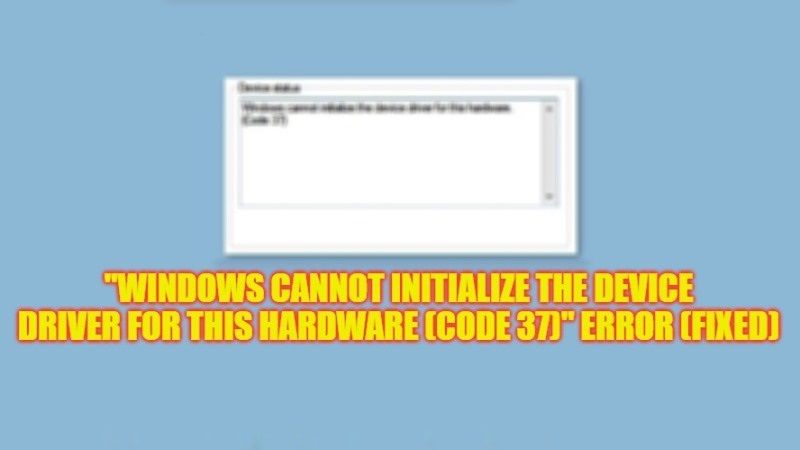For instance, if you go into Device Manager and see that there is an error message next to any device stating that “Windows cannot initialize the device driver for this hardware (Code 37)”, don’t worry, as we have got you covered. There are several Windows 10 and Windows 11 users who are having this problem on their PC and it can be easily fixed with the help of this guide. In this tutorial, you will learn how to fix the Code 37 error in detail below.
Fix: “Windows Cannot Initialize the Device Driver Code 37” Error (2023)
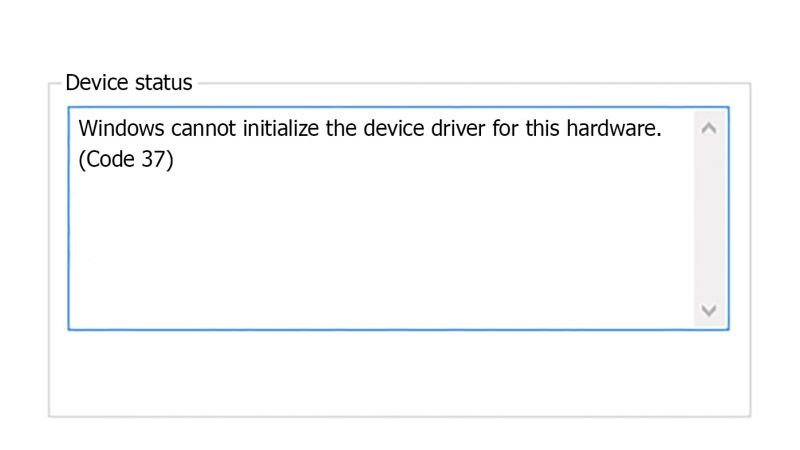
If you want to fix “Windows Cannot Initialize the Device Driver Code 37” on your Windows 10/11 PC, you will have to run the Hardware Troubleshooter that is built-in your computer or else reinstall the driver for the device that is having this problem. Following are the steps that you can use to resolve the issue you are facing on your computer.
How to Run Hardware Troubleshooter
- First of all, in the Search box, type Command Prompt.
- From the top, right-click on Command Prompt and select the option “Run as administrator”.
- In the CMD window, type the following command and press Enter key:
msdt.exe -id DeviceDiagnostic - A new window will open, here click on the Advanced link and tick the checkbox for “Apply repairs automatically”.
- Finally, click on the Next button at the bottom and Windows will automatically try to fix the error you are facing on your PC.
How to Reinstall Driver for the Device that is giving Code 37
- Right-click on the Start menu and then click on Device Manager.
- Once the Device Manager window opens, search for the device driver that is having the problem.
- Right-click on the same device and select the option “Uninstall device”.
- You can also Unplug the device if you want.
- Restart your Windows PC.
- Finally, once your computer boots, connect the device again and open Device Manager, and then click on Scan for hardware changes to reinstall the driver for that device again and sort out the error.
That’s all there is to know about how to fix “Windows Cannot Initialize the Device Driver: Code 37” error on your Windows 10/11 computer. In the meantime, do not forget to check out our other guides only on TechNClub.com: How to fix the ‘Thread Stuck in Device Driver’ Error, and How to fix “The Last USB Device You Connected to this Computer Malfunctioned” Error.