
Windows 11 comes with a brand new look. Shifting the Taskbar to the center of the screen makes it look convenient. But the users who are used to the left side Start Menu can easily forget where to click. Thanks to Microsoft for keeping the options on for all, you can really move the Windows 11 taskbar to the left side of the desktop screen. This can be done via simple settings through Personalization settings. I am going to share step-by-step instructions in this Windows 11 Taskbar customization guide.
How to Move Windows 11 taskbar to the left side?
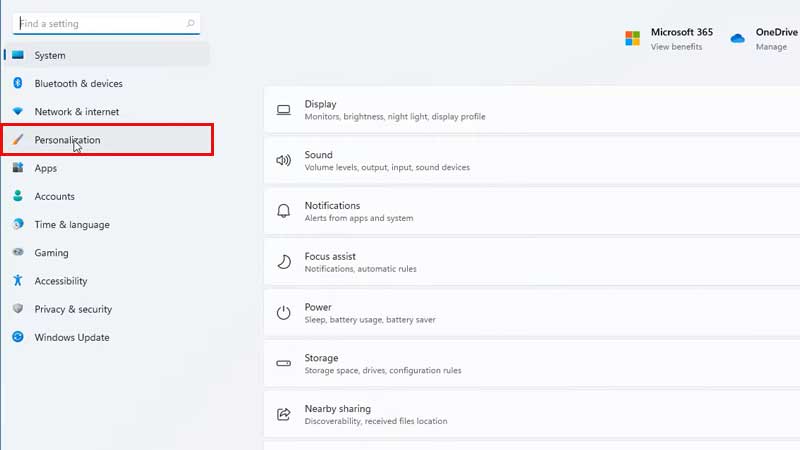
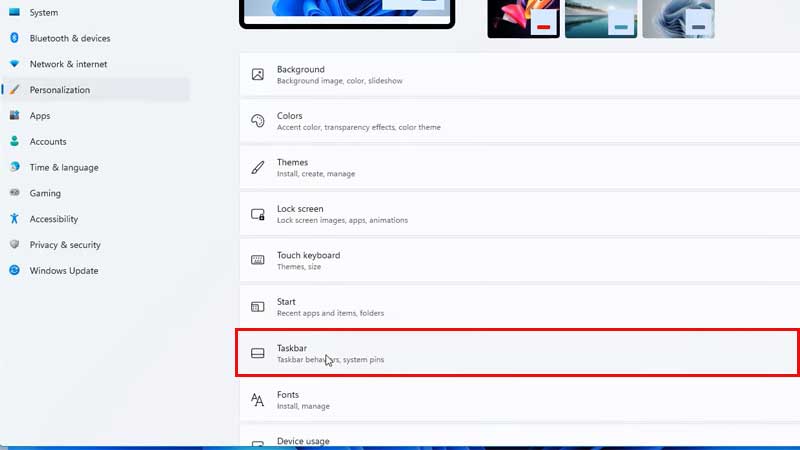
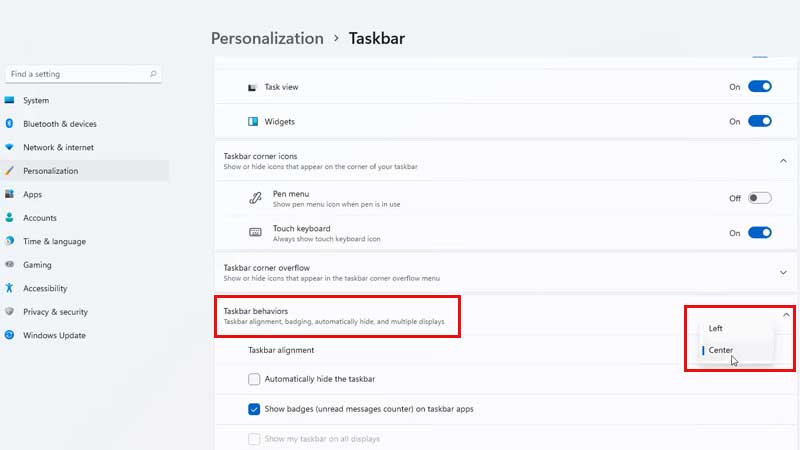
Click on the Start Button and type “SETTINGS“. Click on Personalization on the left side of the System window. Scroll down and click on “TASKBAR“. It is located below Start, click on Taskbar and then click on Task Bar Behaviour. The drop will open up a small menu on the right corner. It is set as Center by default. Switch that to the Left.
That’s it Windows 11 taskbar and all shortcuts on it will shift to the left, as it is in Windows 10. You can always modify this setting and restore it back to the center if you want. But if it making things complicated to use then you can always modify it through Windows 11 Personalization settings. Shifting Windows 11 Taskbar to the left side will restore the OLD UI where the Start Menu button sits at the bottom left end of the screen.
How to Hide Widgets in Windows 11?
Want to make the desktop UI more cleaner then you can turn off Widgets. This is a new kind of addition on Windows 11 that lets users get real-time updates. Widgets are tiny apps that deliver weather info, sports updates, news, etc directly on the home screen. This lets users avoid relying on websites or third-party tools. But if you do not like Widgets floating on the Task Bar then it is extremely simple to turn it off. Follow the below steps.
- Click on Start > search for Settings.
- Go to Personalization and click on Taskbar
- Below the Task Bar item, you will see three options.
- Search, Task View & Widgets.
- Drag the Widget slider to turn it off.
So this is how you can shift Windows 11 taskbar to the left side. Also, you can use the steps in this article on how to turn off Widgets if you are not happy with using them.
