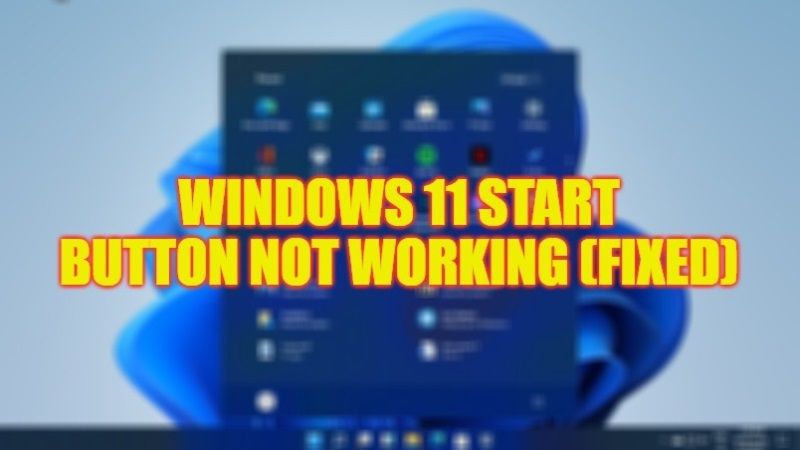According to some unforeseen problem, it may happen that the Windows 11 Start button and/or menu no longer works. That is, when you click the Start button, either with the left or right mouse button, nothing happens, the Start menu does not appear, or if it does, the Start menu appears blank or closes unexpectedly. Even after restarting the computer the situation still occurs. In this guide, we will check out the various solutions to fix the Windows 11 Start Button not working issues.
Fix: Windows 11 Start Button Not Working Issues (2023)
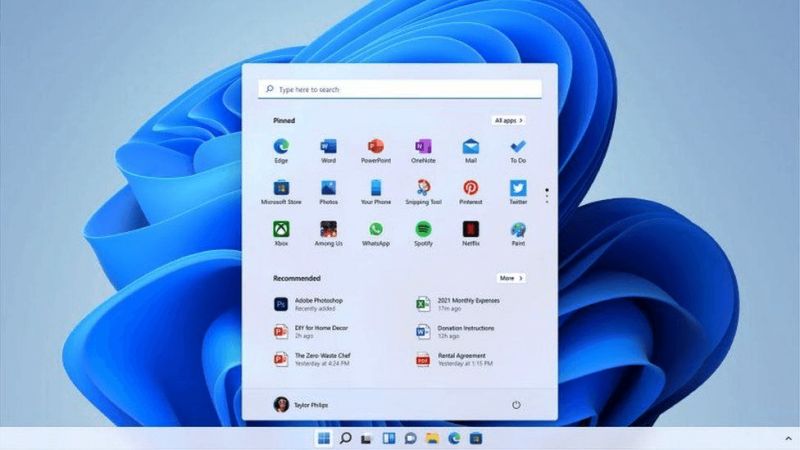
There are various methods to fix the Windows 11 Start Button not working issues, like for example, you can either end the Start process in Task Manager or else restart the File Explorer (previously known as Windows Explorer) process, etc. Check out the different solutions given below to resolve this problem once and for all.
Method 1: End the Start Process in Task Manager
- On the keyboard press the combination of the three keys Ctrl + Shift + Esc to open the Task Manager of Windows 11.
- After that go to the “Processes” tab.
- Scroll through the list of running processes until you find the “Start” process.
- Right-click on the Start process and click the “End task” option in the context menu.
- This will close the Start process (related to the operation of the Start button and menu) and automatically restart.
- Finally, check if the Start button/menu works now.
Method 2: Restart the File Explorer Process
- On your keyboard, press the combination of the three keys Ctrl + Shift + Esc to open the Windows 11 Task Manager.
- Click on the “Processes” tab at the top.
- Search through the list of running processes until you find the “Explorer” process.
- Right-click on the “Explorer” process and click the “Restart” option in the context menu.
- The process in question will be restarted immediately.
- Finally, check if the problem with the Start button and/or menu is now resolved.
That is everything you need to know about how to fix Windows 11 Start Button not working issues. While you are here, you might be also interested to know How to Enable Accent Color on Taskbar and Start Menu on Windows 11, and How to Backup Pinned Apps in Start Menu on Windows 11.