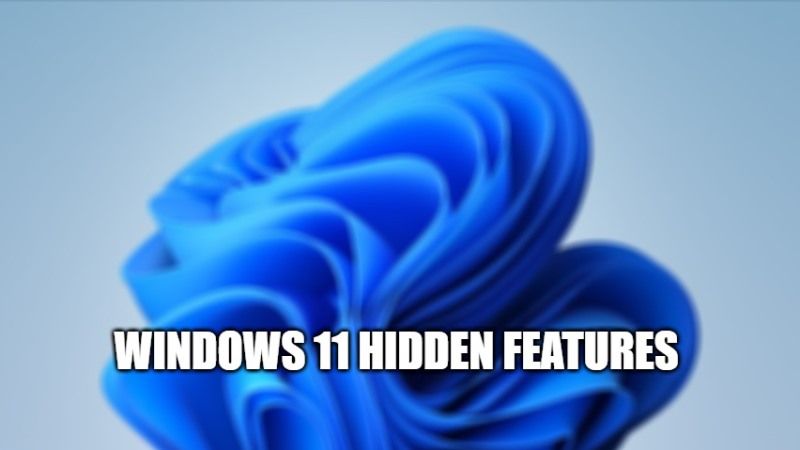As you all know, Windows 11 is now officially available for everyone who has a compatible device, of course. The new operating system from Microsoft, which benefits from a real makeover, includes many new features. However, in addition to the big news that the Redmond giant has officially presented, Windows 11 also comes with many small changes that at first glance may not seem obvious. In this article, we are going to talk about the best Windows 11 hidden features that you may have not known yet.
Best Windows 11 Hidden Features (2023)
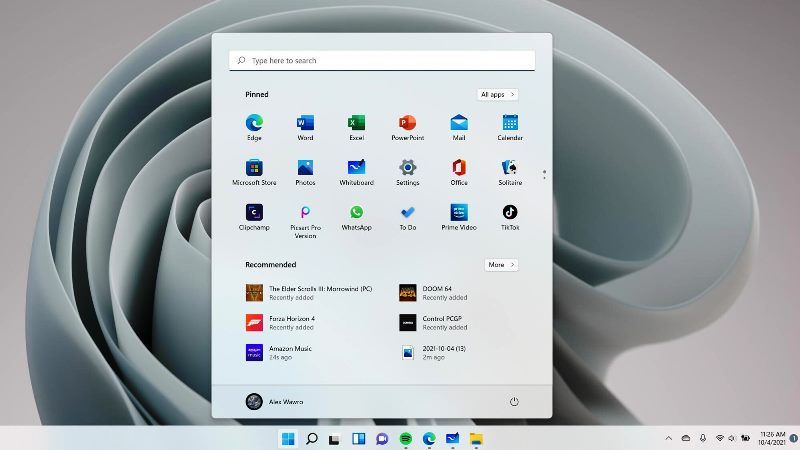
The new Windows 11 update has been available since October 5th, 2021. The new operating system of Microsoft not only offers a more modern design but also has many new features. In this article, we have compiled a list of best-hidden features of Windows 11 to fully exploit the potential of this new version of Microsoft’s OS.
1. Using the Dark Theme
When you start Windows 11 for the first time, you will see that the operating system uses a plain theme by default. If you wish, then you can change this setting and select a dark theme that is less aggressive on your eyes.
To do this, just click on Start Menu, go to Settings and then click on Personalization in the side column. Then enter the Themes menu and select the Dark Theme that you want. In case, you do not like the themes that are officially recommended by Windows, you can also try to download new themes from the Microsoft Store by clicking the Browse button.
2. New Keyboard Shortcuts on Windows 11
Windows 11 also brings new keyboard shortcuts. By pressing some key combination on your keyboard, you will be able to quickly access the main functions introduced by the new operating system of Microsoft, for example, widgets, the notification center, quick settings, and Snap Layouts.
Check out the list of the new keyboard shortcuts in the Windows 11 operating system below:
- Windows key + A letter: This key combination will allow you to quickly open the Quick Settings.
- Windows key + N letter: With this shortcut key, you will be able to access the notification center.
- Windows key + W letter: This key combination is designed to open the interface dedicated to widgets.
- Windows key + Z letter: This is a shortcut dedicated to opening the Snap Layouts menu.
- Windows key + Shift key + S letter: This key combination is used to open the new screen capture tool.
3. Return the Taskbar to Left
Windows 11 introduces a major change to the interface: the Taskbar is now centered by default. So, if you want to change it to the left side, follow the steps given below.
- Click on Start Menu, go to Settings, and then go to the Personalization section.
- Then click on the Taskbar menu on the right side.
- At the bottom of the window, click on Taskbar Behavior.
- Select the Taskbar alignment from the associated drop-down menu.
- Finally, change the Centre setting to the Left.
That is all you need to know about the best Windows 11 hidden features that you may have not known yet. For more Tips and Tricks around the latest operating system of Microsoft, check out the section dedicated to Windows 11 Guides only on TechNClub.com.