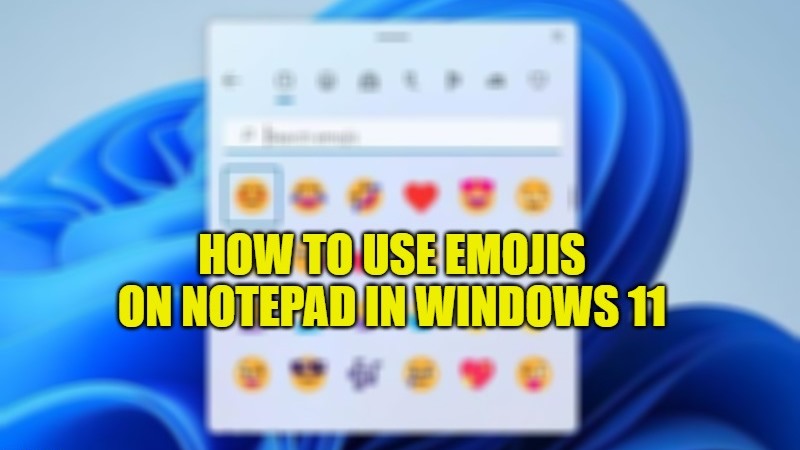Notepad was one of the repackaged software for Windows 11 and in these last few days, it has received a recent update along with the operating system. It seems that the recent Windows update brought new features to the Notepad app, such as the possibility to insert emojis between words. In this article, let us check all the new features of Notepad and how to enable the emojis in Windows 11 below.
Windows 11 Adds Emojis for Notepad
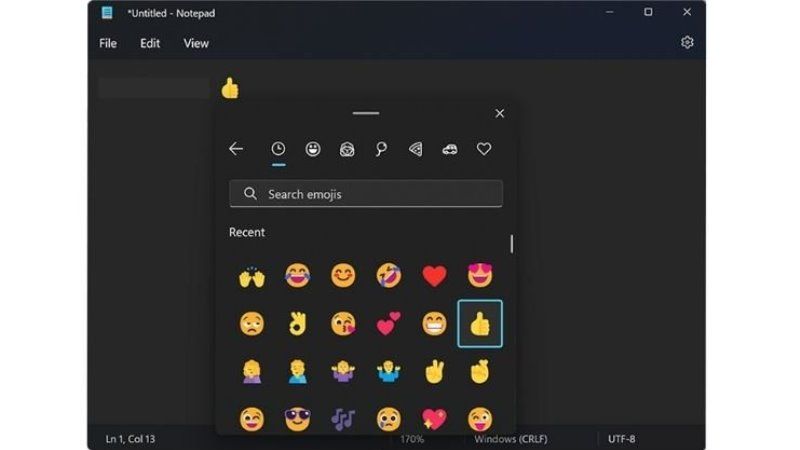
With the latest feature update of Windows 11, it is now possible to add emojis to the Notepad app. Thus it is now possible for users to use any of the Windows-compatible designs in the texts written in Notepad. This is an important step for an app that has always valued lightness and simplicity, with the addition of a more visual touch now.
As it was known, Notepad hasn’t got any improvements since a visual update to Windows Vista in 2006. But the Redmond giant has now added a dark mode, a new look, and a redesigned menu for selecting different fonts to be compatible with another app in Windows 11.
According to a post on the official blog by Murray Sargent, Chief Software Engineer at Microsoft, he talked about his efforts to port Notepad to a new engine in Windows 11, and more importantly, his efforts to bring emoji support.
How to Use Emojis on Notepad in Windows 11
- First of all, launch Notepad or any other text editor like Word.
- After that press Windows + . (dot) keys simultaneously to bring up the emoji picker window.
- Alternatively, you can also press Windows + ; (semicolon) keys on your keyboard to bring up the emoji picker window.
- All you have to do is just click on any emoji in the window and insert it in Notepad or Word text editor.
- Finally, from the emoji menu, you can now select reactions, animals, signs, objects, and whatever else you want for the document. Even if the selection window also shows GIFs, however, they are not yet compatible with Notepad.
The new RichEdit engine is what allows features like emojis to appear, but it also opens the door to other exciting things in the future, like programming resources and web files. Certainly, Microsoft wants to give its program a more functional destination beyond the use of quick notes or to-do lists.
All of these changes had been in the testing phase since last year, but only came definitively with February’s big feature update, which also brought the ability to run Android apps on Windows 11. Another classic program submitted to Microsoft’s recent addition was the Media Player music and video player.