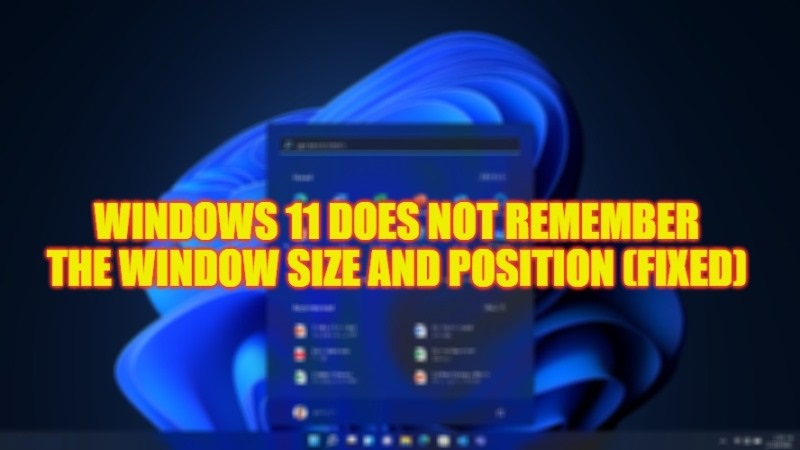
Are you facing issues with your Windows 11 operating system where it does not remember the window size and position? Well, don’t worry, as we have got you covered in this article. This problem mostly happens due to some issues with your display drivers or changes in settings. Other than this, if you have multiple displays plugged into your PC, try to change its settings and see if that fixes the issue. However, if nothing works, you can follow this tutorial to fix the issue you are facing on your Windows 11 PC.
Fix: Windows 11 Does Not Remember The Window Size and Position (2023)
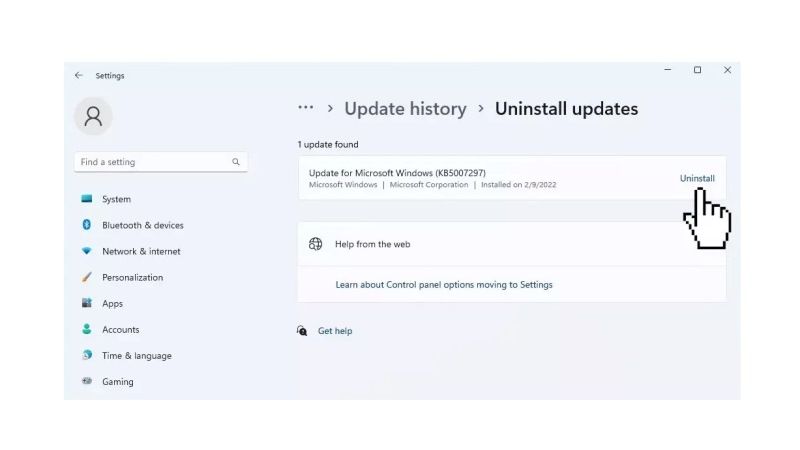
There are several solutions to fix the Windows 11 not remembering the window size and position, you can either try to Turn ON Remember Window Locations settings or else uninstall the KB5019980 Windows Update to fix the issue permanently. Below you will find both methods to get rid of the problem you are facing on your Windows 11 PC.
How to Turn ON Remember Window Locations Settings
- First, click on the Start menu.
- Then click on the Settings app to open it.
- On the left side pane, click on the System category and then click on the Display tab.
- On the right side, under the Multiple displays section tick the checkbox next to the “Remember window locations based on monitor connection” option to enable the Windows location.
- That’s it, this will solve the issue related to Windows 11 not remembering the window size and position.
Uninstall KB5019980 Windows Update
- Click on the Start menu.
- After that click on the Settings app to open it.
- Select the Update & Security option.
- Go to the Windows Update section.
- Choose Update history.
- Next, click on Uninstall updates.
- Finally, search for the KB5019980 update from the list of Windows Update and simply click on the Uninstall button to remove the same update and fix the problem.
That’s all there is to know about how to resolve Windows 11 does not remember the window size and position. While you are here, you might also be interested to know How to Turn off Mouse Acceleration on Windows 11, and How to install Intel Unison on Windows 11 to Connect any Android or iPhone.
