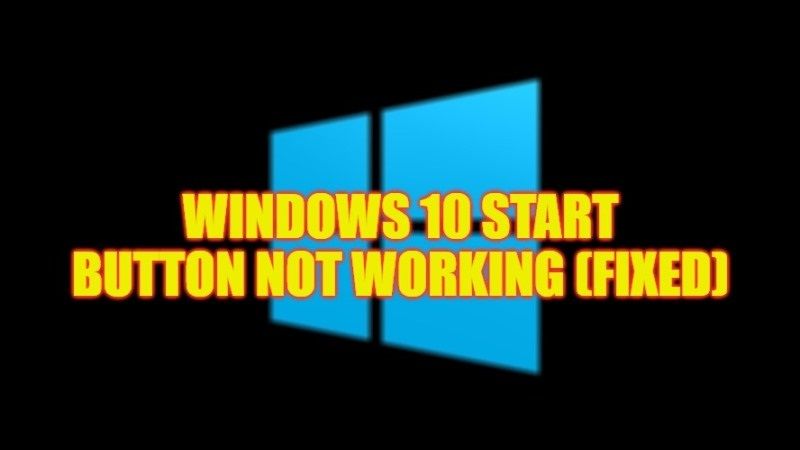There might be some cases where after installing Windows updates, following improper handling, or even after upgrading to the latest operating system version, you find that the Start button does not open in Windows 10. If the Start menu is not working or is stuck, there are probably corrupt system files. In some cases, the Start menu opens but you are unable to open applications or access its features. Therefore, to solve such issues, in this guide, you will learn how to fix Windows 10 Start Button not working issues in detail below.
Fix: Windows 10 Start Button Not Working (2023)
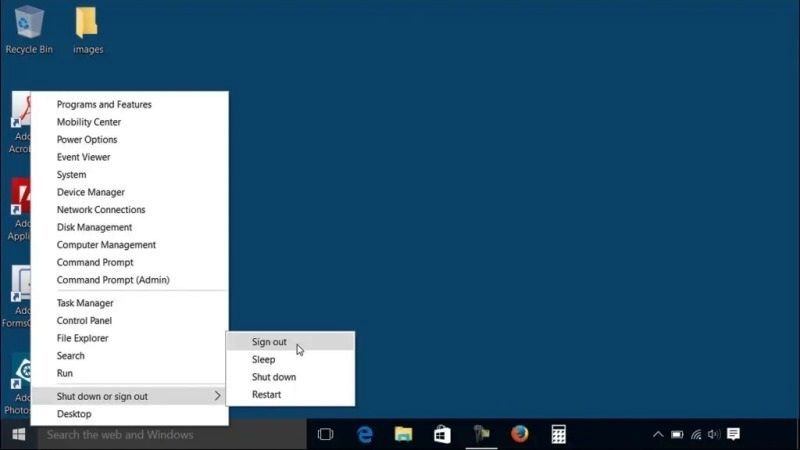
You can easily fix the Windows 10 Start button not working issues with the built-in Troubleshooter, by restarting Windows Explorer, with the System File Checker tool, etc. Below you will find all the methods to get rid of the Start menu problem on your Windows PC.
Run Windows 10 Start Menu Troubleshooter
- Download the Windows 10 Start Menu Troubleshooter, and save it on your desktop
- Double-click the “startmenu.diagcab” file.
- In the utility interface, click on the “Advanced” link, and check the box “Apply repairs automatically” if it is not already done
- Click on “Next”.
- Finally, the tool will scan for issues with the Start button and in case it detects any issues, it will attempt to resolve them automatically without any intervention from you.
Restart Windows Explorer
- Go to Task Manager using the keyboard shortcut “Ctrl + Shift + Esc”. You can also access it via the keyboard shortcut “Ctrl + Alt + Del”, then click on “Task Manager”.
- Click on the “Processes” tab, then select “Windows Explorer” and click the “Restart” button at the bottom right of the Task Manager window, or right-click on “Windows Explorer” and select “Restart” to restart the explorer.exe process.
- That’s it, now check if the Start button is functional again.
Run System File Checker (SFC) Scan Tool
- Type “cmd” in the Windows 10 Search bar, and click “Run as administrator” to open a command prompt as an administrator with elevated privileges.
- In the Command Prompt window, enter the command mentioned below and press the “Enter” key to validate:
sfc /scannow - Finally, the System File Checker tool will search for corrupted Windows system files, if it finds damaged files, these will be replaced when the computer restarts.
That is everything you need to know about how to fix Windows 10 Start button not working issue. While you are here, you might be also interested to know How to fix Windows 11 Start Button Not Working, and How to Enable Accent Color on Taskbar and Start Menu on Windows 11.