Windows Update is an online service for Windows 10 operating system. Microsoft delivers updates regularly to add new features as well as to boost system performance. Recently it is found Windows 10 Update KB5001649 is crashing. Users have reported Windows 10 KB5001649 installation failed. If you are one of them then here is how to download and install KB5001649 on your PC or Laptop.
How to Install Windows 10 Update KB5001649?
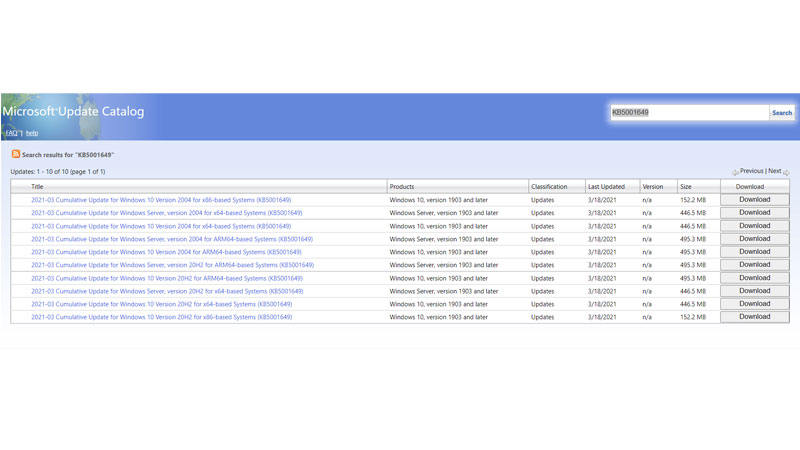
- Go to Microsoft Update Catalog
- You will see 10 to 12 different updates on the page.
- To find which update applies to your PC go to Settings > System > About.
- Click on the Download button then click on the.msu file link.
- Now right click on the Update Link and click on Save Link As to begin download.
- Double click the KB5001649 Update file for installing it in Windows 10.
Windows 10 Update KB5001649 was released on 18th March 2021. This update applies to Windows 10 Build 19041.870 and 19042.870.
What Windows 10 Update KB5001649 do?
This update makes quality improvements to the servicing stack, which is the component that installs Windows updates. Servicing stack updates (SSU) ensure that you have a robust and reliable servicing stack so that your devices can receive and install Microsoft updates.
How to Auto-Install Windows 10 Update KB5001649?
You can turn on Windows Automatic Updates so that all-important updates can be installed directly in Windows 10. In this way, you will never miss an update.
- Go to Settings and click on Update & Security.
- Click on Windows Update and go to Optional Updates Available.
You will see a list of different Windows 10 updates in this section. You can either manually install or let Windows 10 download and install it for you. The best is to leave Windows 10 update on Manual so that in case any update is causing an error you can delay its installation.
