Want help with finding your lost Wifi password on Windows 10/11 then here is the solution. On any laptop, if you had connected to a Wifi network and it’s running on Windows 10/11 the password is stored in it. You can find that through simple settings via Network & Sharing Center. I am going to share step-by-step instructions on finding lost Wifi passwords on a Windows-based system. It is not possible to get Wifi password if you had clicked on Forget Network.
How to Locate Wifi Password on Windows 10/11?
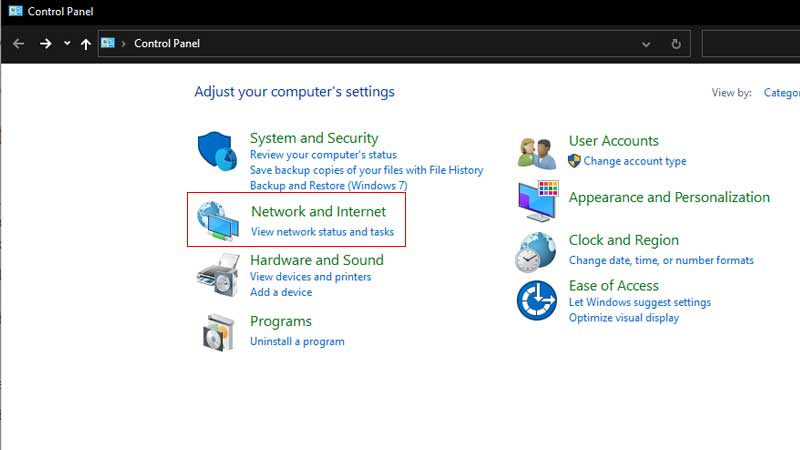
When you connect any Windows 10/11 system to a wifi network the password is stored in the system. So that next time the system can connect automatically without any interference. Thankfully it is possible to retrieve the password. In case you had forgotten the same, you don’t have to reset your router or mess with its settings. You can locate the Wifi-password from the system settings. Follow the below steps to find hidden wifi passwords in Windows OS.
- Click on Start > type Control Panel.
- Then click on Network and Internet > View Network Status & Task.
- Look for Connections on right.
- You will see the name of the Wifi Network. Click on it.
- Click on Wireless Properties and click on Security Tab.
- Then click on Show Characters below Network Security Key.
That’s it you can now note down the Wifi password from here. This is one way to find hidden Wifi passwords on Windows 10/11 systems. The same can be done via CMD. This is another simple way to locate the wifi password.
Launch CMD and type the following command:
netsh wlan show profile “WIFI-NAME” key=clear
Here WIFI-NAME is the name of the wifi network. Type that in inverted commas and then press enter. The command will give you details about the entire wifi network including its connectivity, security, and cost settings. The wifi password is below security settings under Key Content. One last thing, the above steps are only going to work if you are logged in as an Admin. The settings will not reveal anything if you using a guest or standard account. You will have to provide the admin password to see the network credentials.
