Cellular networks aren’t always reliable as in a few instances your cellular signal might be weak. In such situations, iPhone offers a feature that lets you call anyone over the Wi-Fi network. This feature is known as Wi-Fi calling and this guide will show you how to use it on your iPhone.
How to Use Wi-Fi Calling on iPhone?
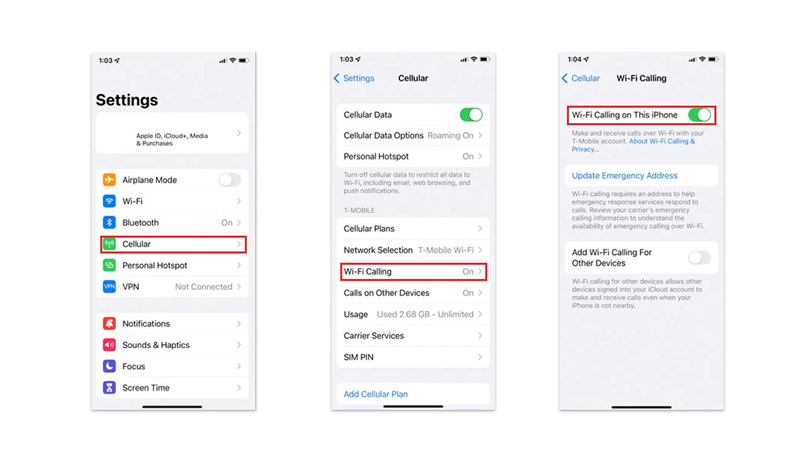
The Wi-Fi Calling allows you to make or receive a call over the Wi-Fi network. This can be useful when you have a poor or no cellular signal, or when you want to save on your cellular data usage. But to use Wi-Fi Calling on your iPhone, you need to turn it on from the Settings app, and here’s how you can do it:
- Firstly, go to Settings > Cellular.
- Then tap the ‘Wi-Fi Calling’ tab and turn on the “Wi-Fi Calling on This iPhone” switch by tapping on it.
- Enter and confirm your address for emergency services. This is important because when you place an SOS call using Wi-Fi Calling, your location may not be automatically available to the dispatcher.
- Once Wi-Fi Calling is enabled, you will see a Wi-Fi icon next to your carrier name in the status bar. This means you can make and receive calls over Wi-Fi as long as you have a strong and stable connection.
- To make a call using Wi-Fi Calling, just dial the number as usual from the Phone app or your contacts. You will see a Wi-Fi icon on the call screen to indicate that the call is using Wi-Fi Calling.
Advantages of Wi-Fi calling
Some advantages of Wi-Fi calling on iPhone over Cellular callings are:
- Improved call quality.
- Does not need the cellular network to receive or place a call.
- Can use other apps that need internet while on call.
Limitations of Wi-Fi Calling
Wi-Fi Calling on iPhone can improve your call quality and reliability, especially in areas with poor or no cellular coverage. However, there are some limitations and considerations to keep in mind when using Wi-Fi Calling:
- You need to have an active cellular plan and SIM card in your iPhone to use Wi-Fi Calling. You cannot use Wi-Fi Calling if your cellular service is suspended or terminated.
- You may incur additional charges or fees from your carrier for using Wi-Fi Calling, depending on your plan and location. Check with your carrier for more details before using Wi-Fi Calling.
- Might experience delays or interruptions in your calls if your Wi-Fi connection is weak, unstable, or congested. Try to use a secure and reliable Wi-Fi network for optimal performance.
- You may not be able to use some features or services while using Wi-Fi Calling, such as conference calls, call forwarding, caller ID blocking, or voicemail transcription. Check with your carrier for more information on the compatibility of these features with Wi-Fi Calling.
- You may not be able to make or receive calls over Wi-Fi if you are traveling abroad or using a VPN. Check with your carrier for more information on the availability and restrictions of Wi-Fi Calling in different countries and regions.
That’s everything covered on how to use Wi-Fi Calling on iPhone. Also, check out our other guides, such as How to accept or reject calls with the voice on iPhone or How to stop spam calls on iPhone with iOS 16.
