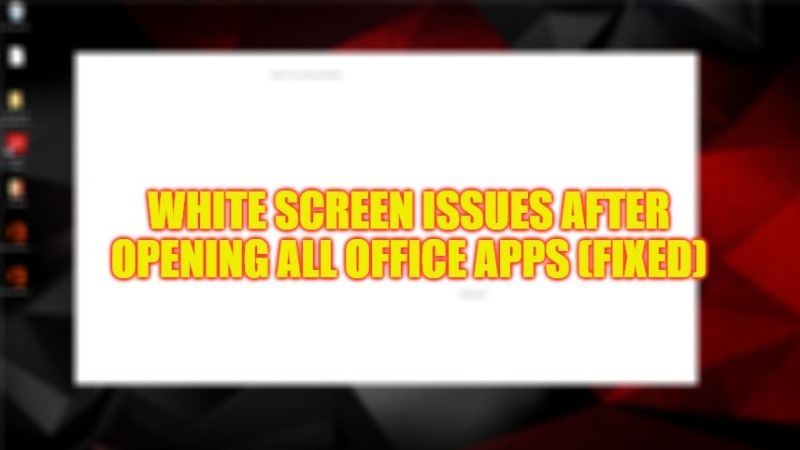
There are many people who are complaining about having a blank screen all of a sudden when opening different Microsoft Office applications such as MS Word, Powerpoint, Excel, etc. Other applications do not have this kind of problem and display properly on the computer screen. So, what kind of problem is this, and how to solve it? Well, this guide will tell you the best possible fix to solve the white screen problem after opening all Office apps below.
How to Fix White/Blank Screen Issues After Opening All Office Apps
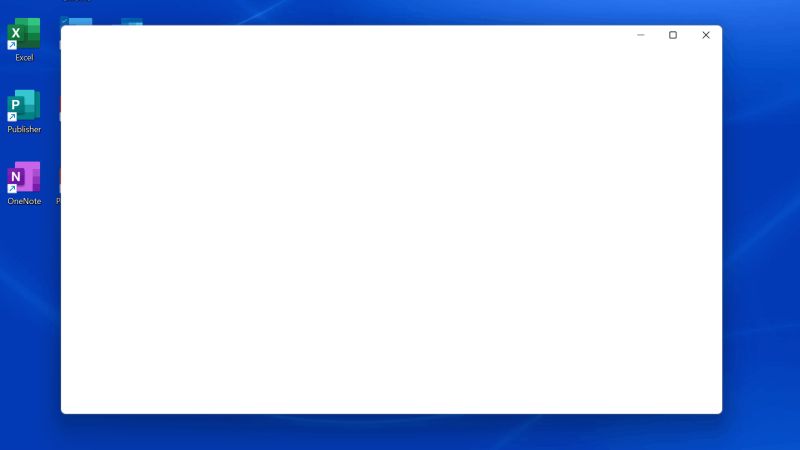
It could be possible that you are getting white or blank screen issues after opening Microsoft Office suites due to some modification in your graphics card on your computer that is possibly conflicting with the app’s function. So to solve this issue, you can try to repair the MS Office online by going to Control Panel, here’s how it is done:
Repair Microsoft Office Suite
- First, click on Start, and then type Control Panel.
- From the top list, open Control Panel.
- After that, click on Programs > Programs and Features.
- Then search for Microsoft Office and after selecting it, click on Change at the top.
- In the next window, select the option of Repair and then click on Continue.
- That’s it, the system will automatically try to repair the Office suite and fix the white screen problem.
Reinstall the Office app via Microsoft Store
Another method to solve this issue is to remove and reinstall the Microsoft Office app, here are the steps.
- First of all, right-click on the Start button.
- Then select the Apps and Features option from the drop-down list at the top.
- Search for Office Suite and click on Uninstall.
- Then go to Microsoft Store and finally, reinstall the Office app from there.
It seems that this was a known bug and an update from Microsoft Store has fixed this issue, so this solution would be the ideal deal for everyone to fix the white/blank screen issue of Office apps once and for all.
That’s all there is to know about how to fix the white or blank screen issues after opening all Office apps. In the meantime, do not forget to check out our other guides on How to Uninstall Office 2021 or Microsoft 365 in Windows 11, and How to Remove Bing Maps on Outlook 365 ProPlus.
