Many people all across the world have been using WhatsApp, a messaging platform with video call support, for personal and professional use. With the introduction of the web version of the application, users do not even have to download and install it from the Microsoft Store or from some other places. However, a few users have complained that when they try to scan the WhatsApp Web QR code from their smartphone to login on the Windows PC, they get some kind of error. Therefore, in this guide, we will tell you how to fix WhatsApp web no valid QR code detected error in the few simple steps below.
Fix: WhatsApp Web No Valid QR Code Detected Error (2023)
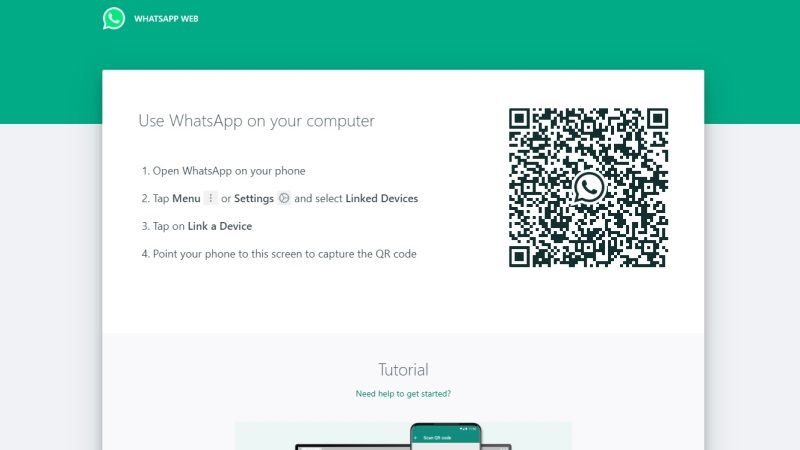
You can easily fix the WhatsApp web no valid QR code detected error message by following the solutions given below, such as from cleaning the camera lens of your smartphone to clearing the web browser cache and so on.
1. Cleaning the camera lens
First of all, if there are any issues with your smartphone’s camera lens then you are bound to get the WhatsApp web login problem when trying to scan the QR code. So, you need to make sure that the camera lens of your smartphone, whether iPhone or an Android device, is not having any type of dust or some other issues that could be affecting the photo quality. Cleaning the camera lens with a dry cloth or cotton can help to solve this issue.
2. Clear the Web Browser Cache
It is also possible that there may be some web browser cache problems, so clearing it will definitely fix the WhatsApp web no valid QR code detected problem. Check out the steps to clear the cache of Google Chrome browser below:
- First, you need to launch the Google Chrome browser on your computer.
- On the top right side, click on the three dots.
- In the drop down menu, click on Settings.
- On the left hand side, select the Privacy and security option.
- On the right hand side, click the “Clear browsing data” option.
- A new window will pop up, here you can tick mark the checkbox next to “Browsing History”, “Cookies and other site data”, or “Cached images and files” (or tick mark any one of the options you would like), and then press the “Clear Data” button.
- That’s it, the Google Chrome cache will be cleared now.
3. WhatsApp Linked Devices Limitation
For the unversed, you can only link up to 4 devices with a single WhatsApp account, so if you have linked more than 4 devices, you will get error related to WhatsApp web QR Code. The only way to fix this issue is to remove any rarely-used linked device to bypass the limitation of WhatsApp login.
That is all you need to know about how to fix WhatsApp web no valid QR code detected error. If you are searching for more WhatsApp Tips and Tricks, check out similar types of articles here: How to fix ‘This document might contain unsafe content’ error on WhatsApp, and How to Disable Read Receipts on WhatsApp.
