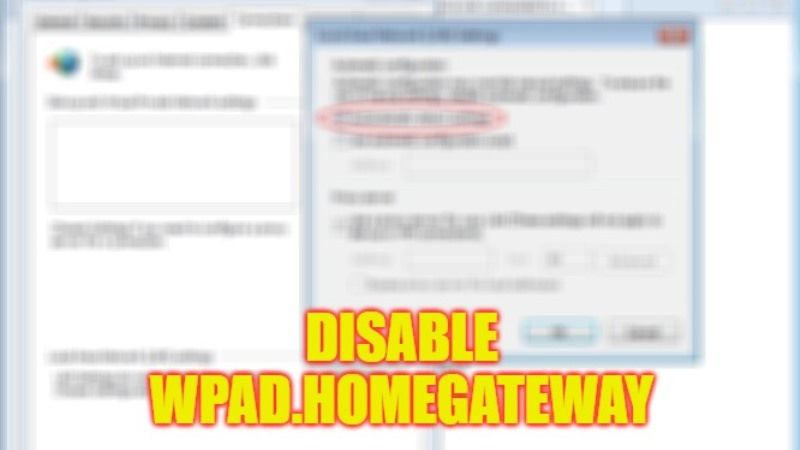Windows usually activate the use of the Web Proxy Auto-Discovery Protocol (WPAD) network protocol. It will let users to automatically receive settings for configuring a proxy server in a corporate setting or when to connect to some organization’s network. The issue is that if you keep WPAD enabled all the time, it can be a risk when you connect to third-party Wifi networks, about which you don’t know the specific configuration. So, in this guide, you will learn what is wpad.homegateway and how to disable it.
What is wpad.homegateway?
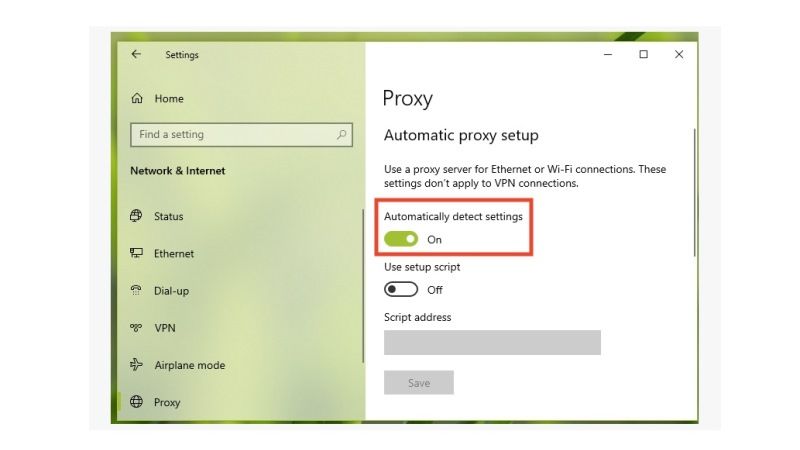
WPAD (Web Proxy Auto-Discovery Protocol) is a network protocol that lets your PC to automatically configure a proxy server on your system when you connect to an Internet network. All this is because with WPAD the computer obtains PAC files (Proxy Auto Config) which automatically configure a proxy. Proxy is a server between the user’s computer and the source of its connection, first invented for performance and now for security reasons.
The WPAD function is very useful when it is necessary to connect to the home, school, or work network and in general to trusted networks. But this function can become dangerous if you want to connect to a public WiFi network possibly compromised by someone to receive, via WPAD, the proxy configuration on the PC so as to be able to control internet activity or create malicious pages to deceive and steal sensitive data such as emails and passwords. The fact that WPAD is enabled, therefore, in this case, represents a very strong security risk. Therefore, it is always better to disable WPAD completely on your Windows 10 PC.
How to Disable wpad.homegateway
If you want to disable the WPAD feature in Windows 10, you can simply follow the steps given below to resolve this issue:
- First, launch Internet Explorer 10 desktop version.
- After that, select Tools > Internet Options.
- Next, click on the Connections tab.
- Then press the LAN Settings button.
- Untick or uncheck the option related to “Automatically detect settings”.
- Click OK, and then exit the window.
- After that click on OK again to save the settings.
- Then exit the Internet Options window.
- Finally, restart your computer and this will solve the problem related to WPAD.
Or
- Open Microsoft Edge.
- Click on Settings.
- Under Settings, there is a Search bar, type proxy.
- On the right hand side, you will come across an option called “Open your computer’s proxy settings” at the bottom of the screen.
- When you click on “Open your computer’s proxy settings”, a new window will pop up.
- Here you just have to turn off the option of “Automatically detect settings” to disable WPAD.
That’s all there is to know about what is wpad.homegateway and how to disable it. If you are looking for similar types of guides, then check out our other articles only on our website TechNClub.com: How To Fix “This File Does Not Have An App Associated With It For Performing This Action”, and What is CTF Loader and How to fix High CPU Usage.