
The Roku Channel is a streaming video platform in the USA that offers users to watch movies, TV Series, and more for free. In addition, the channel is also supported by other streaming devices like Apple TV, Android TV, and more. So, if you are having an Apple TV and want to watch Roku Channel on it, here’s a guide on how to stream it on your smart TV.
Apple TV: How to Watch Roku Channel (2023)
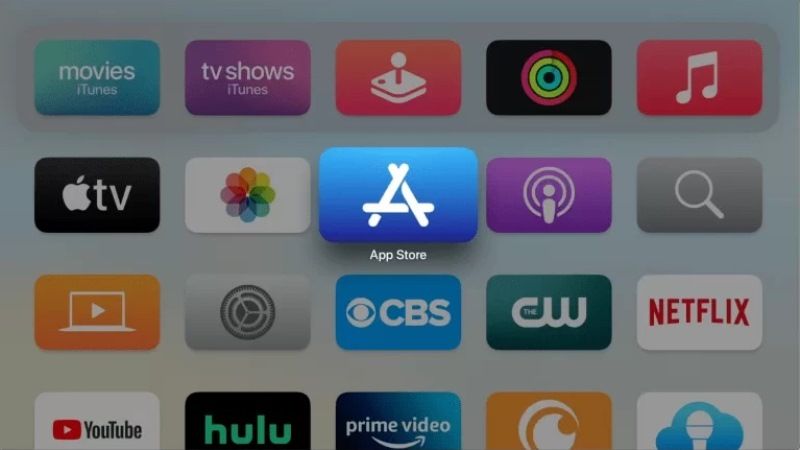
There are two ways to watch Roku Channel on your Apple TV, either by downloading the app on the smart TV or by streaming it via your Apple device like iPhone. Below you will find both methods and choose any one of them to enjoy streaming Roku Channel on your Apple TV.
Download, Install and Watch Roku Channel on Apple TV
- First, connect your Apple TV to a Wifi network.
- Then go to the App Store on your Apple TV.
- Next, in the Search option, type Roku Channel.
- Click on the Roku Channel and press the “Get” button to download and install it on your Apple TV.
- Enter your Apple ID and Passcode if asked.
- Once the installation process is finished, launch the Roku Channel app.
- You will then have to log in with your Roku account or create a new one and sign in.
- Finally, after signing in, you will be able to stream any TV series or movies on your Apple TV.
How to Stream Roku Channel on Apple TV using iPhone
- First of all, ensure that your Apple TV and iPhone are connected to the same Wifi network.
- Then, install the Roku Channel app on your iPhone by downloading and installing it via App Store.
- Launch the Roku Channel app on your iPhone.
- Sign in with your credentials in the Roku account.
- Open Control Center on iPhone.
- Select the Screen Mirroring icon and then choose your Apple TV in the list.
- You will see that your iPhone screen will mirror your Apple TV after a couple of seconds.
- Open the Roku Channel app and play any TV series or movies on your iPhone.
- That’s it, you will notice that the same content is also playing on your Apple TV now.
That is all you need to know about how to watch Roku Channel on your Apple TV. If you are looking for similar types of Apple TV Guides, check out our other articles only on our website TechNClub.com: How to Get App Store on Apple TV, and How to Delete Apps on Apple TV.
