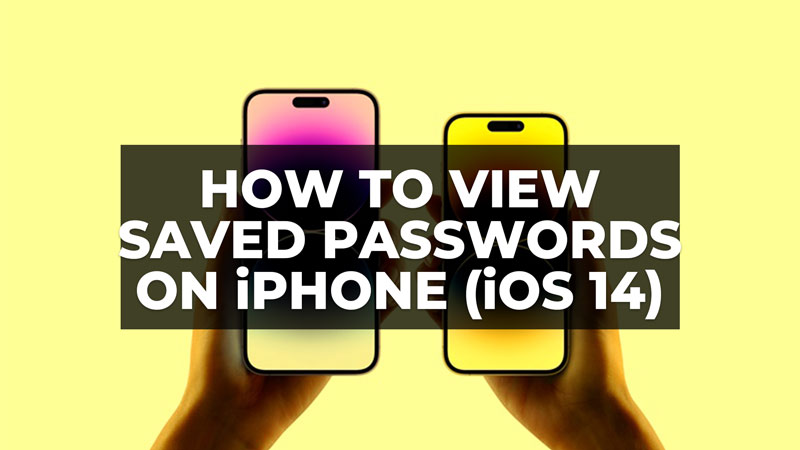As you may already know, your iPhone stores all the passwords you decide to save on your Apple smartphone. And that can be very handy as well. However, since there are so many passwords you save on the Apple device, it is possible for you to get lost remembering all of them and easily forget the passwords. So, how do you find the saved passwords on your device? Well, in this guide, we will tell you how to view or see the saved passwords on your iPhone in the simple steps below.
iPhone: How to View Saved Passwords on iOS 14 or Later Versions (2023)
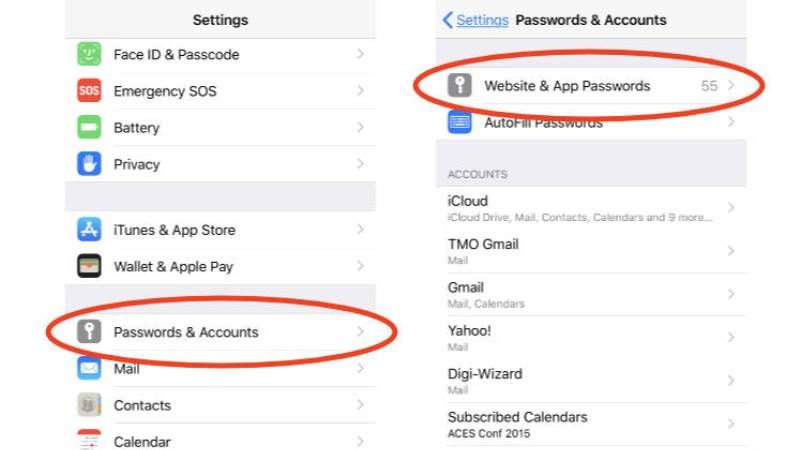
It is very simple to see or view saved passwords on your iPhone with iOS 14 update or later versions: you can just save your password to your Apple account, and thanks to that, you don’t have to remember it. It will be enough to put Face ID so that your phone remembers the code.
View Saved Passwords via Settings
- Open the Settings app of your device,
- Then scroll down and tap on “Passwords and accounts”.
- In the new menu, tap on “Saved Password” to see the passwords you have saved on different websites. It’s up to you to see which accounts you want to keep saved on your iPhone, iPad, and more.
- You can also add more by clicking on “Edit” and entering the website address, username, and password.
- If you change your mind, a registered account can also be deleted. Simply select the account, then “Edit” and press the no entry symbol.
Using iCloud Keychain
You can also try to synchronize the passwords saved on Safari browser, but also on your Apple account thanks to the iCloud keychain. Indeed, the Apple cloud allows you to save the different accounts and passwords and make them accessible on your different Apple devices. The prefill option will also be available through this iCloud Keychain.
- To activate iCloud Keychain on your iPhone, open the Settings app and select your Apple account.
- Then, on iCloud, enable “keychain”.
- Thus, the identifiers and passwords saved on your Apple account will be automatically saved on all of your products on which the iCloud keychain is activated.
That is everything you need to know about how to view or see the saved passwords on your iPhone running iOS 14 updates or later versions. While you are here, you might be also interested to know similar types of guides only on our website TechNClub.com: How to Disable App Store Password on iPhone, iPad & Mac, and How to Modify or Remove Saved Passwords and Passkeys on iPhone and iPad.