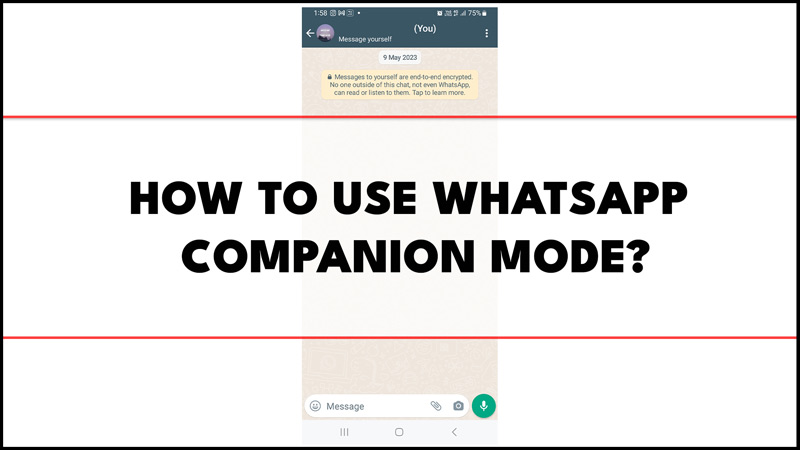Companion Mode is a new feature that allows you to use WhatsApp on multiple devices without needing your smartphone to be online. This means you can access your messages, calls, and media from your laptop, tablet, or desktop computer even if your phone is switched off or out of battery. So, to learn how to use WhatsApp Companion mode on your Android on your iPhone and to know about its benefits, this guide will help you.
How to Use WhatsApp Companion Mode?
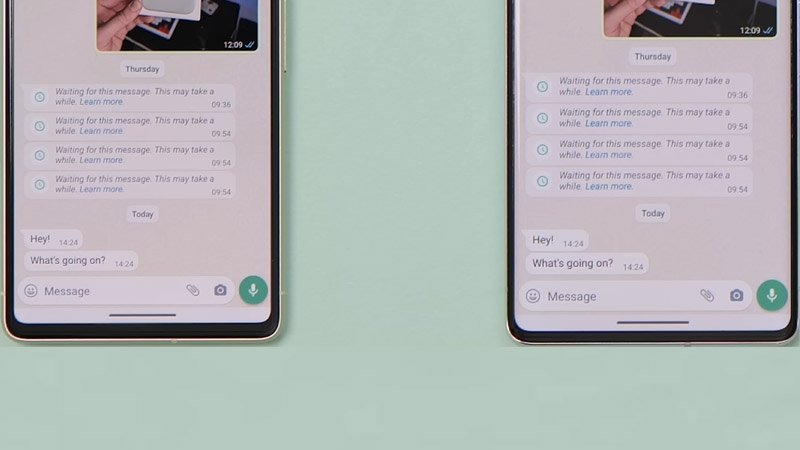
To use Companion Mode on your Android or iOS smartphone, you will need to enroll in WhatsApp Beta. To enroll in WhatsApp Beta, go to Google Play Store > WhatsApp, scroll down, and click the ‘Join the Beta’ button. On iPhone, you will need to install the TestFlight app and click the given link to join the WhatsApp Beta program. Remember that the Beta version of WhatsApp is pretty unstable, and you might face a lot of bugs, but you can unroll anytime you want. If you’re already using WhatsApp Beta, follow the below-mentioned steps to use the Companion Mode:
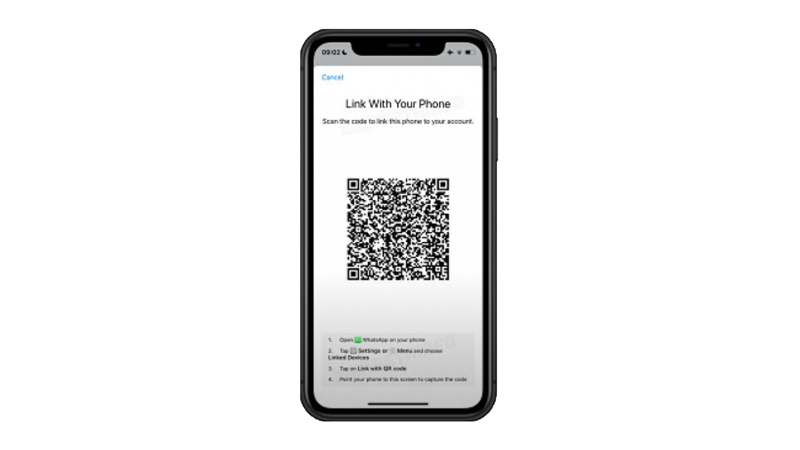
- Open WhatsApp on your Android or iOS smartphone and go to Settings > Linked Devices. You will see a list of devices that are linked to your WhatsApp account. Note that you can link up to four devices at a time.
- To link a new device, tap the ‘Link a Device’ button and scan the QR code that appears on your other device’s screen. You will need to confirm the linking by entering your phone’s unlock method such as PIN, fingerprint, or face ID.
- Once the linking is successful, you will see a green check mark next to the device name on your phone. You can now use WhatsApp on that device without needing your phone to be online.
- To unlink a device, tap on it and select the ‘Log out’ button. Also, you can log out from all linked devices at once by tapping the ‘Log out from all devices’ button.
Benefits of WhatsApp Companion Mode
Some of the benefits of using Companion Mode are:
- You can stay connected with your contacts even if your phone is not available.
- Seamlessly switch between devices without losing any messages or calls.
- Keep your data secure with end-to-end encryption on all devices.
That’s everything covered on how to use WhatsApp Companion mode. Also, check out our other guides, such as How to Fix WhatsApp cannot access the camera on iPhone 14 or How to Fix WhatsApp web no valid QR code detected error.