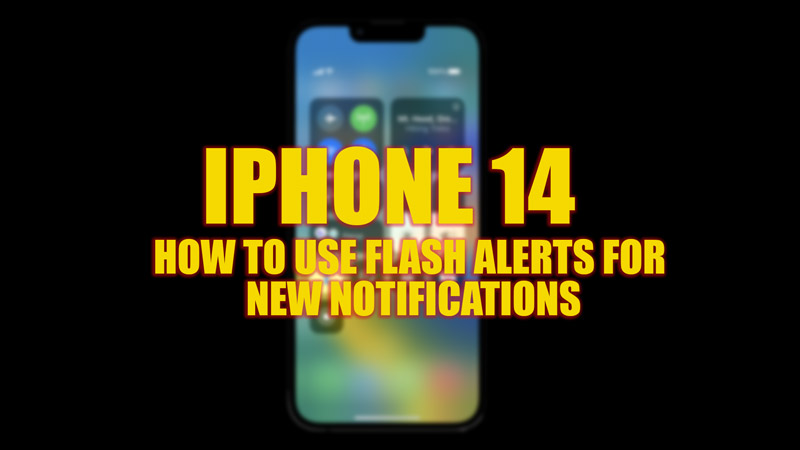Among other new features like changing notification sounds on iPhone 14, LED Flash Alerts is one among them. This feature is useful when you are in an environment where you can’t hear or feel the vibrations of the notification alerts. Hence, to use Flash Alerts for new notifications on your iPhone 14, this guide will help you.
iPhone 14: How to Turn on & Use Flash Alerts for New Notifications (2023)
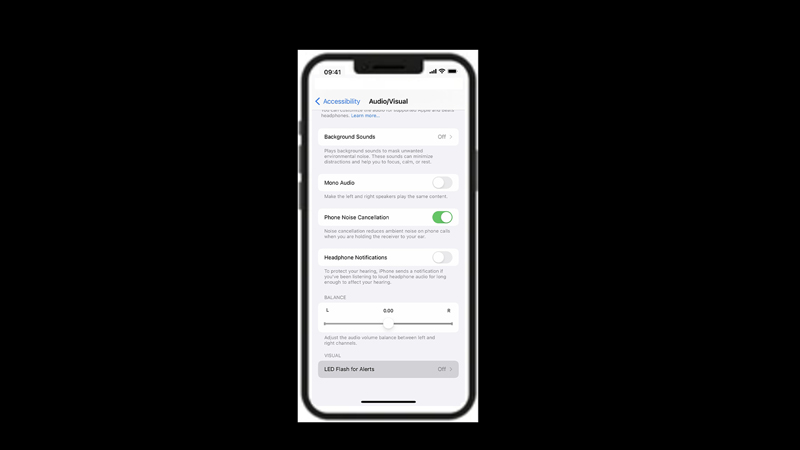
To use the Flash Alerts for new notifications on your iPhone 14, you need to enable this feature by following these steps:
- Firstly open the Settings app and tap the ‘Accessibility’ tab on your iPhone.
- On the Accessibility settings page, tap the ‘Audio/Visual’ tab.
- Then scroll down and tap the ‘LED Flash for Alerts’ toggle to turn it on.
- Additionally, you can turn on the ‘Flash on Silent’ toggle if you want the flash notification alert to work when your phone is in silent mode.
Adjust the Brightness of Flash Alerts
You can adjust the brightness of the flash notification alerts on your iPhone 14 by following these steps:
- Firstly, open the Control Center on your iPhone 14 by swiping down from the top-right corner of the screen.
- Then tap the flashlight icon to turn on the flash.
- Long press the flashlight icon until the slider appears on your screen.
- Now drag the slider up or down to adjust the flashlight brightness. You can see the change in brightness from the flash intensity.
- Then turn off the flash and close the Control Center to save the changes.
- Now you will get the Flash Alerts for new notifications with the adjusted brightness settings on your iPhone 14.
That’s everything covered on how to use Flash for new notifications. Also, check out our other guides, such as How to get Weather forecast on iPhone 14 using the Apple Weather app or How to turn on & use back tap on iPhone 14.