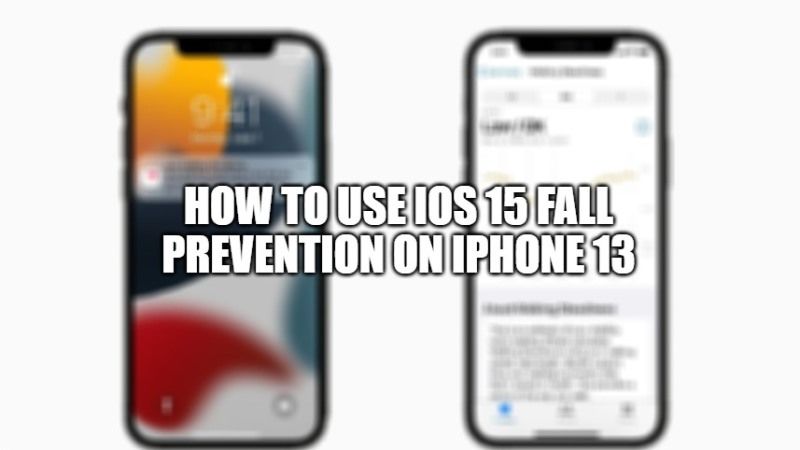Many people know that Apple Watch has a fall detection feature that detects a violent fall, thanks to its motion sensors. Now, a similar Fall Prevention feature has been added on iPhone smartphones with iOS 15, which is not meant to detect drops like the Apple Watch, but to prevent them from occurring. In this article, I will explain how you can use the iOS 15 Fall Prevention feature on iPhone 13 series smartphone.
How to Use iOS 15 Fall Prevention on iPhone 13
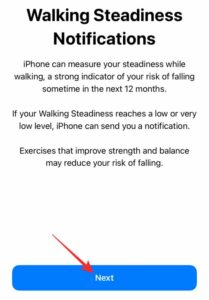
The iPhone 13 has a metric called ‘Walking Steadiness’ which will alert you if you are at the risk of falling. Here is how the Fall Prevention metric works on your iPhone 13 and how to use it.
- Ensure that your latest iPhone or iPad device is connected to Wi-Fi and then update it to iOS 15. If your device already says that your iPhone or iPad is up to date with iOS 15, then you already have the Fall Prevention feature.
- Next, search for Health app on your device which will have a white square icon with a heart, tap Browse and then tap on Movement.
- Then scroll down to view the Walk stability notifications.
- Click on Configure and add some information like height, weight, and age.
- Make sure you turn on notifications.
- It will take a few days to gather enough information for tracking to begin. However, you can check everything by going to the ‘Browse’ tab with all the information.
- To get the best results, you should carry your phone in your back or front pocket. You can also put it in a bag near your waist or clip it to your belt.
- If you want to share metrics with your loved ones or doctors, click on the share icon which will be visible at the bottom of the Health app. After that click on Share with someone, and then search the name of your contact you want to share. Note that your contact or doctor should also have an iPhone with iOS 15 pre-installed.
That is all you need to know on how to use iOS 15 Fall Prevention on iPhone 13 series smartphone. Check out our other iOS 15 Guides, only on TechNClub.com