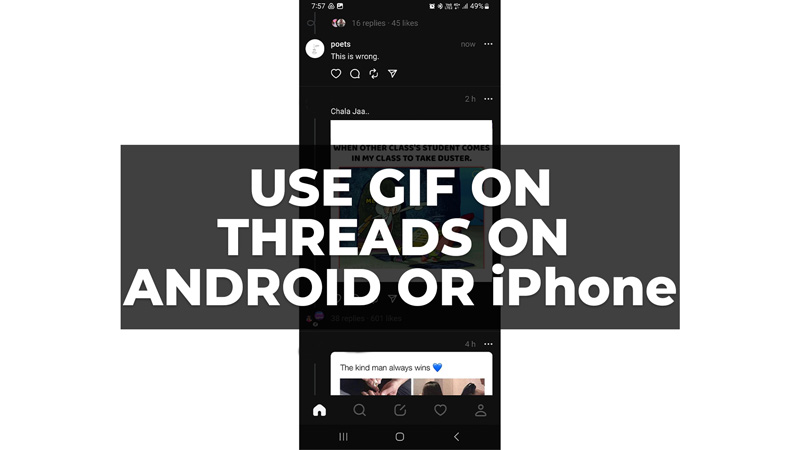GIFs are animated images that can add some fun and personality to your messages. They are also a great way to express yourself and communicate with your friends. Now even in the Threads app, you can use GIFs. You can use GIFs either to comment on someone’s thread or to start a new thread and this guide will show you how you can do it on your iOS or Android smartphone.
How to use GIFs in Threads on iPhone and Android?
If you want to use GIFs in comments or as posts in the Threads app on your iPhone or Android, follow these steps:
GIFs as Comments
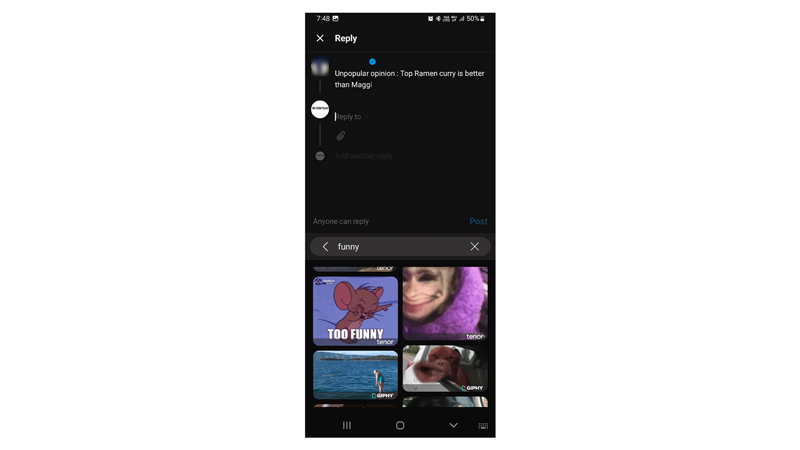
If you want to comment on a Thread using a GIF, you can do it by following these steps:
- Tap on the comment icon below the post, you want to send GIF for, and tap on the emoji icon on your keypad.
- On the emoji screen, tap the GIF tab and search for the emoji you want.
- Select the GIF you want to send, and tap the Post button.
- The GIF will be posted as a comment on your Threads app.
GIFs as Post
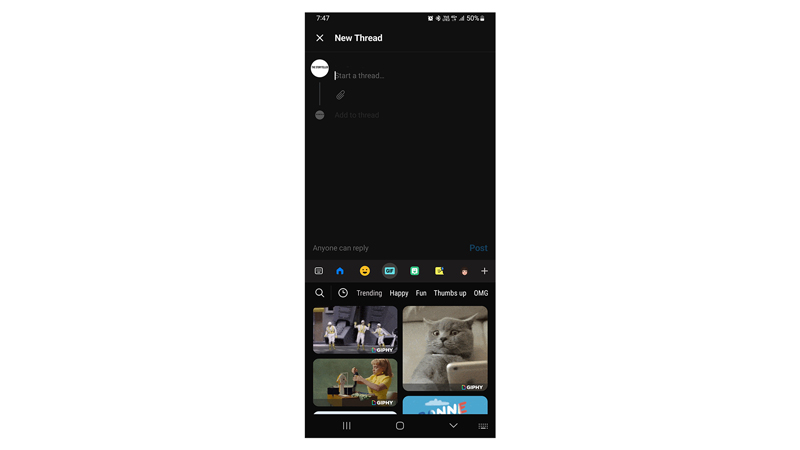
In a new thread post, you can use GIF as a meme. This can increase your interactions with your audience. So, to start a new thread with GIF, follow these steps:
- Open the Threads app and tap the Post tab from the bottom of the screen.
- This will start a New Thread, tap the emoji icon on your keyboard.
- Then tap the GIF tab and search for the GIF you want to post.
- Finally, tap on the Post button to post the GIF.
That’s how you can use GIFs on the Threads app on your iPhone or Android. Also, check out our other guides, such as How to view the following list on the Threads app or How to remove Threads from Instagram Bio.