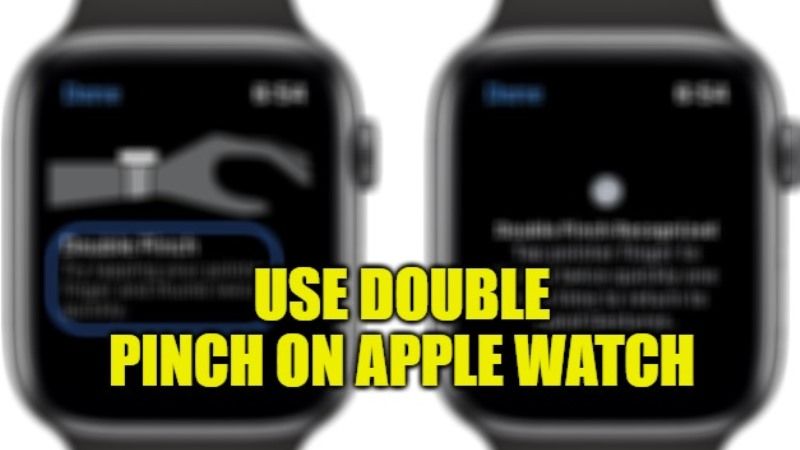For several years, Apple has made all of its devices as accessible as possible to everyone, even to people with reduced mobility or disabilities. The Apple Watch isn’t devoid of accessibility features either. With WatchOS 8, the smartwatch has a very practical feature called Assistive Touch. However, with the latest watchOS 9 update, the company has brought additional features to its gesture control with the ability to double-pinch to do a lot of things on your smartwatch. In this guide, you will learn how to use this Double Pinch feature on your Apple Watch in the steps given below.
Apple Watch: How to Use Double Pinch Gesture (2023)
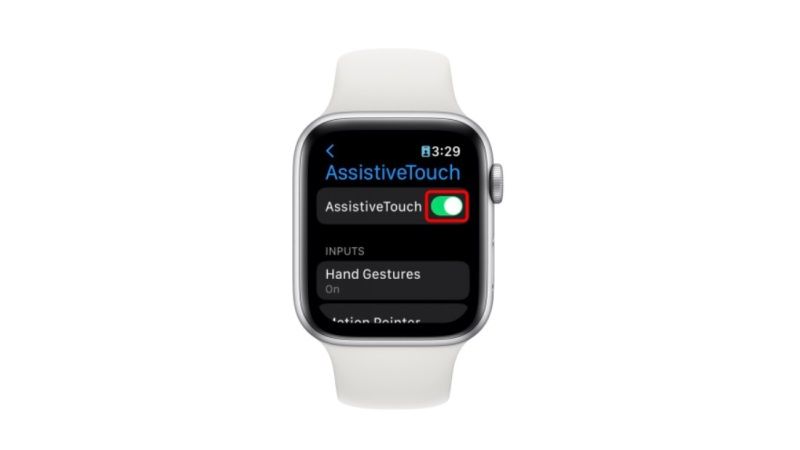
The Apple Watch will control itself with gestures with the help of the AssistiveTouch function. In this way, it will be possible to navigate within the screens of the smartwatch and watchOS simply by performing hand gestures, such as clenching the fist or moving the fingers simulating a double pinch, and much more.
AssistiveTouch on Apple Watch will allow users with disabilities to carry out operations in a simple and intuitive way, allowing them to – for example – answer calls easily. Check out the steps given below on how to use enable AssistiveTouch on your Apple Watch to use double pinch gestures:
- On your Apple Watch, open the Settings app.
- Then navigate to the Accessibility option.
- After that, open the Quick Actions menu.
- You can choose to either turn “ON” Quick Actions or can also tap on “When AssistiveTouch is Enabled”.
- Then you need to go back to the menu.
- Here you will need to select the AssistiveTouch option.
- Finally, turn on the toggle for AssistiveTouch.
After that, go to the Hand Gestures menu. Here, you will be able to see the usable hand gestures and what they are for. By default, this is what is proposed:
- Pinch of the thumb and index finger: go to the next menu;
- Double pinch of the thumb and index finger: return to the previous menu.
That is all you need to know about how to use the Double Pinch Gestures on Apple Watch. If you are interested in more Apple Watch Tips and Tricks, then check out our other guides only on TechNClub.com: How to Track Your Sleep on Apple Watch, and How to Fix the iPhone 14 and Apple Watch Crash Detection Bug on Roller Coasters.