Google Chrome shows you all the ranking data for your search and sometimes it shows searches that you are not comfortable with or your child is using your device for search. Google has made sure to prevent this situation with help of SafeSearch, it lets you filter out the explicit content, and it works very well the majority of the time, but sometimes it filters out those contents too that are not explicit. Read this guide to turn off your SafeSearch or unlock Google SafeSearch in Windows 10.
Where to Turn Off or Unlock Google SafeSearch in Windows 10
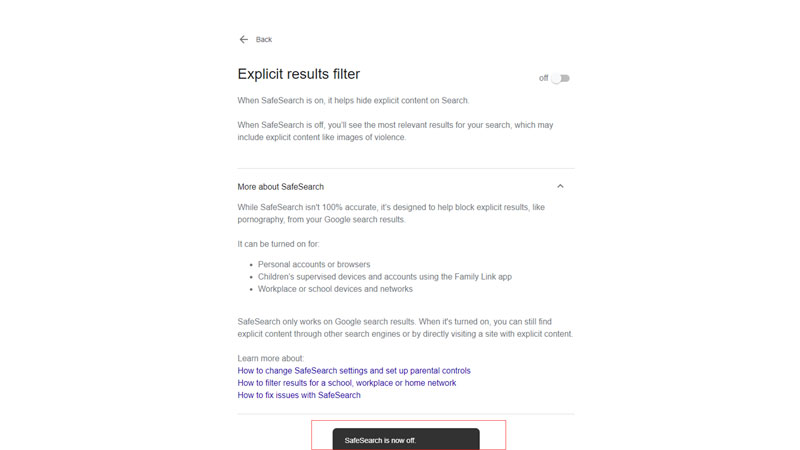
Google can sometimes filter out results that are not explicit and that becomes problematic when you are searching for content that has action or horror, it might recognize them as explicit. Below you’ll see how you can unlock the SafeSearch setting on PC, Android, and iPhones.
How To Unlock Google SafeSearch In Windows 10
- Open your Google Chrome browser and launch a new tab by pressing the Ctrl + N keys together or hitting the plus sign on the upper side of your screen.
- Type “google.com/safesearch” on the URL search bar.
- It will take you to the explicit results filter page, turn it off to unlock SafeSearch.
How to Unlock Google SafeSearch in Android
- Unlock your Android phone and search for Google from your search panel or by scrolling.
- On the right corner of your screen you’ll see your Google picture or Profile picture, click on it and choose Settings.
- Go to Hide Explicit Results and turn off the setting.
How to Unlock SafeSearch in Apple
- Open your iPhone or iPad and search for Google.
- On the upper right-hand side of your screen, you’ll see your Google picture or Profile picture, tap on it.
- Now choose the Settings option and choose the Hide Explicit Results option, turn it off to unlock the SafeSearch from your iPhone or iPad.
If these methods are not working, that means someone else has administrative control over it, like your education institution or workplace, or it might have been set like that by your internet provider. You’ll need to contact your service provider to unlock SafeSearch in such a case.
In this article, you learned how to unlock or turn off Google SafeSearch in Windows 10. Do not forget to check out our other guides: How To Leave a Google Review on Desktop & Mobile and How to Change Language in Google Chrome.
