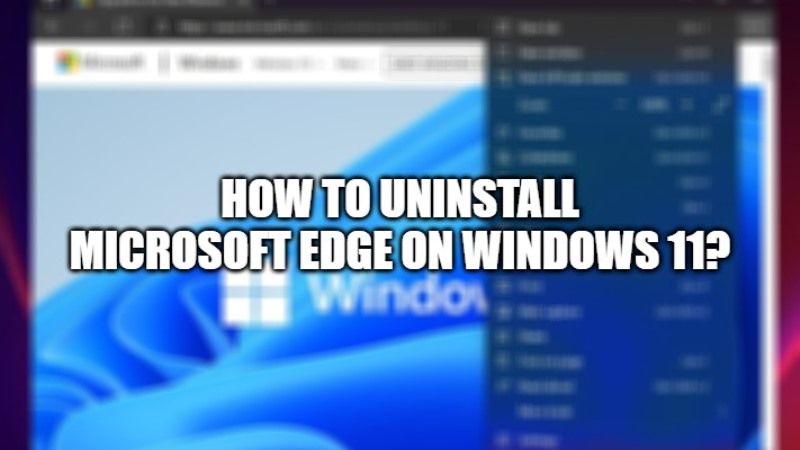
The new Windows 11 operating system comes with a default browser of Microsoft Edge. There are many users who still prefer to use Google Chrome as their daily browser, either because they are used to it or because they are more comfortable with the Google browser. Since many people don’t use Microsoft Edge, one question arises in their mind, can they remove it in Windows 11? In this article, I will show you how to remove the Microsoft Edge browser completely from Windows 11 below.
How to uninstall Microsoft Edge on Windows 11?
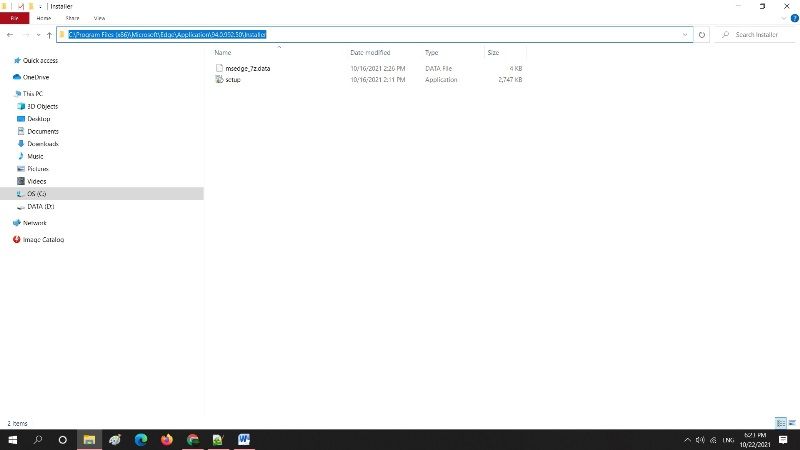
Microsoft recently launched the Windows 11 operating system. Compared to the previous versions, the new OS has more features and an improved appearance. Just like any other version, Windows 11 also comes with the Microsoft Edge, however, it is not used by many users. So, if you are looking to completely remove and uninstall the Microsoft Edge browser from Windows 11, follow the steps given below.
- First of all, you need to go to the directory where Microsoft Edge is installed, which is C:\Program Files (x86)\Microsoft\Edge\Application
- After that, you have to go back to the folder that shows your version of Microsoft Edge, in my case, it was 94.0.992.50 (it will be different in your case) > then go to the Installer folder where you should find the Setup.exe file.
- Copy the entire directory, which should look like this – C:\Program Files (x86)\Microsoft\Edge\Application\94.0.992.50\Installer
- After that, you need to open CMD as Administrator.
- Type cd and then press ctrl+v keys on your keyboard to copy and paste the path and then press the Enter key.
For example, it should look like this cd C:\Program Files (x86)\Microsoft\Edge\Application\94.0.992.50\Installer - Lastly, you have to type the below command and press Enter key. This will completely uninstall Microsoft Edge from your Windows 11 PC:
setup.exe –uninstall –system-level –verbose-logging –force-uninstall - If you want to reinstall Microsoft Edge, you must download the manual installer on the official Microsoft website.
That is everything you need to know about how to completely remove Microsoft Edge from Windows 11. While you are here, check out our other Windows 11 Guides to fix issues related to the new operating system.
