One of the most innovative features of the iPhone 14 is the Back Tap, which allows you to perform various actions by tapping the back of your device. You can use Back Tap to launch apps, control settings, take screenshots, and more. Hence, to enable and use Back Tap on your iPhone 14, this guide will help you.
iPhone 14: How to Turn on & Use Back Tap (2023)
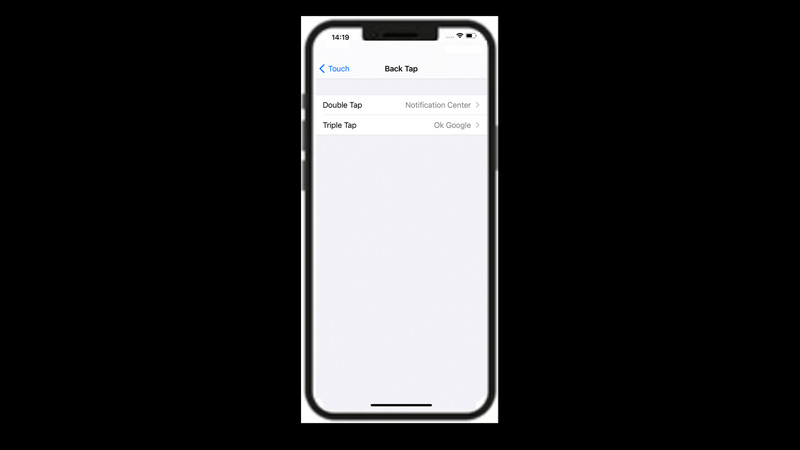
To turn on and use Back Tap on your iPhone 14, follow these steps:
- Open the Settings app, and tap the ‘Accessibility’ tab.
- Now tap the ‘Touch’ tab and select the ‘Back Tap’ tab.
- On the Back Tap settings window, you will see the ‘Double Tap’ and ‘Triple Tap’ options. You can assign different actions to each of them.
- Tap on either of the options and choose an action from the list. You can select from system actions, accessibility shortcuts, or custom shortcuts that you have created with the Shortcuts app.
- To use Back Tap, tap the back of your iPhone 14 twice or thrice, depending on which option you have configured. You will feel a slight vibration when the action is triggered.
List of actions can you perform using Back Tap
Some of the useful actions that you can assign to Back Tap are:
- App Switcher – This brings up the app switcher screen, where you can switch between your recent apps or close them.
- Control Center – Opens the Control Center, where you can access various settings and controls.
- Lock Screen – Lock your iPhone 14 and turns off the display.
- Mute – This will mute or unmute your iPhone 14.
- Screenshot – Takes a screenshot of your current screen and saves it to your Photos app.
- Siri – Activates Siri.
- Spotlight – This will open the Spotlight search, where you can search for anything on your iPhone 14 or the web.
- Music – This will play or pause music.
- Accessibility Shortcut – Activates Accessibility features like VoiceOver, AssistiveTouch, Zoom, and more.
That’s everything covered on how to turn on and use Back Tap on your iPhone 14. Also, check out our guides, such as How to use Accessibility Shortcut on iPhone 14 or How to turn off Siri Suggestions on iPhone 14.
