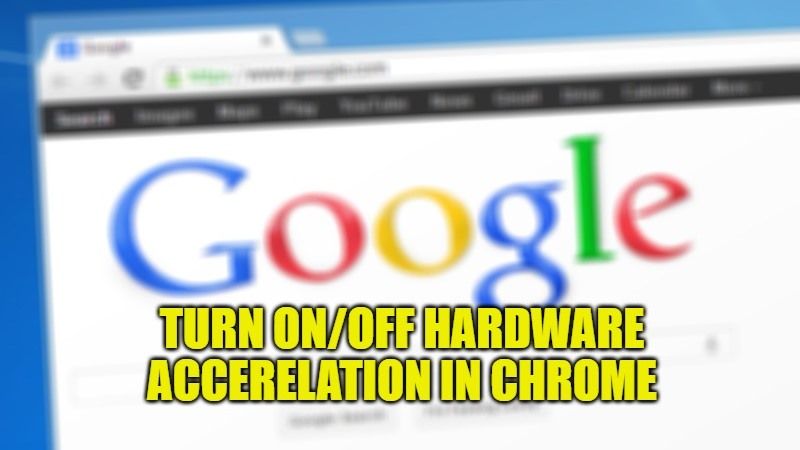Google Chrome is a web browser that works on all devices from Android to iPhone and Windows to Mac. Chrome can use our inbuilt hardware, and GPU to enhance our experience while surfing the internet or downloading any files. Depending on your device this feature can sometimes freeze or slow down your PC. Follow this guide to turn off or on hardware acceleration on your Google Chrome and also learn what they do.
How to Turn On and Off Hardware Acceleration in Chrome and What They Do
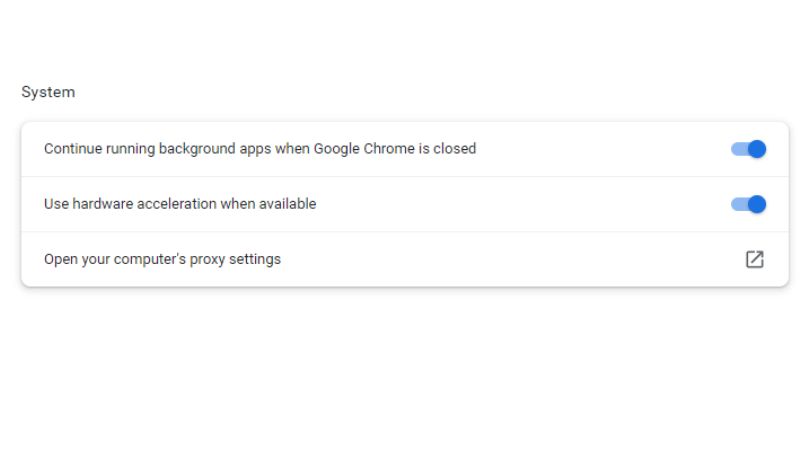
What is Hardware Acceleration?
Hardware acceleration, if enabled in your chrome can provide high-quality video playback and game playback, it also improves your graphics and lessens the CPU load by transferring some responsibility to GPU. Here what you need to remember is that if you enable your graphics option without having a graphics card on your PC it will just load your device and result in frequent freeze and slow speed, so it is advised that you only enable it if you have a graphics card.
How to Turn on and Off Your Hardware Acceleration on Google Chrome
- Open the Google Chrome browser and go to the three dots customize button below the close option.
- Now go to the “Settings” and choose “System” from the list.
- Turn ON or OFF the toggle next to the option of “Use hardware acceleration when available”, now enjoy the smooth ride.
How to Check if You Have GPU or Not
- Right-click on your taskbar from the bottom.
- Choose Task Manager.
- Go to the performance tab, there you’ll see your GPU if any.
This is all you need to know about how to turn hardware acceleration on or off in your Google Chrome and what is it. Also, check out How to Enable Hardware-Accelerated GPU Scheduling in Windows 11 and How to Fix Privacy Error in Chrome.