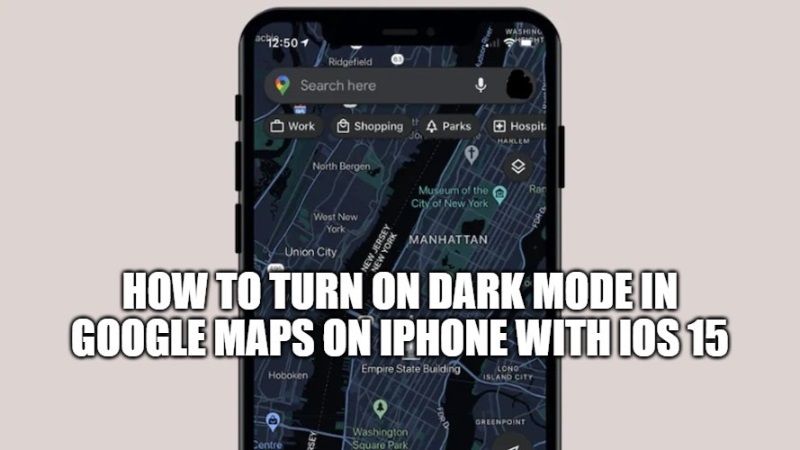In this guide, I am going to explain how to enable the Dark Mode on iOS 15 version of Google Maps. This mode was already available on Android devices since March 2021, but now has also reached iPhone devices. By applying the dark mode, the Google Maps app will have dark colors, which will also help to save your iPhone battery. Let us find out how to turn on dark mode in Google Maps on iPhone with iOS 15 in this tutorial below.
How to Enable Dark Mode in Google Maps on iPhone and iPad with iOS 15
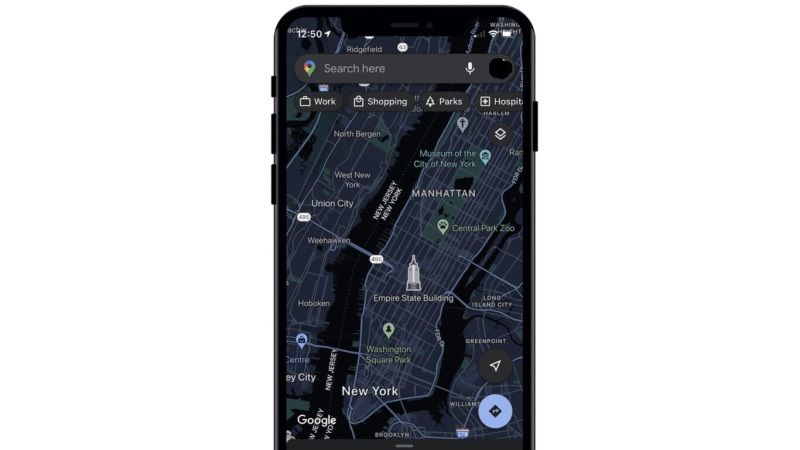
There are many users who are receiving a notification on their iOS 15 device as soon as they open Google Maps. In the same message, they are informed that a new feature has arrived in the maps application, which incorporates the dark mode. You will get three options: always in light mode, always in dark mode, and the Same as device settings.
The steps to enable dark mode for Google Maps on iOS 15 devices are very simple. You just have to look for the option in the app settings to activate the dark theme. Here we leave you the step-by-step method so that everyone else can do it without any problems.
In case, you have not received this notification or want to modify the configuration, simply follow these steps:
- To enable dark mode for Google Maps on your iOS 15 device, open the app first on your iPhone or iPad.
- Make sure it is updated to the latest version, if it is not then go to App Store and update it first.
- Once you have opened Google Maps, tap on your profile picture.
- After that go to Settings and tap on Dark Mode.
- At this point, you can also select to turn it On, Off, or set it to the Same as device setting.
- After activating the mode, you will notice that the background of Google Maps has turned dark grey.
Enabling dark theme in Google Maps on your iPhone can be quite useful for occasions such as when users want to check directions for getting to a location by walking at night or in a dark place. It might also be the favorite option for those who simply prefer everything on the screen to look dimmer.
That is all you need to know about how to enable dark mode for Google Maps on iPhone or iPad with iOS 15. Also, do not forget to check how to drag and drop photos, files, and text between apps in iOS 15 on your iPhone.