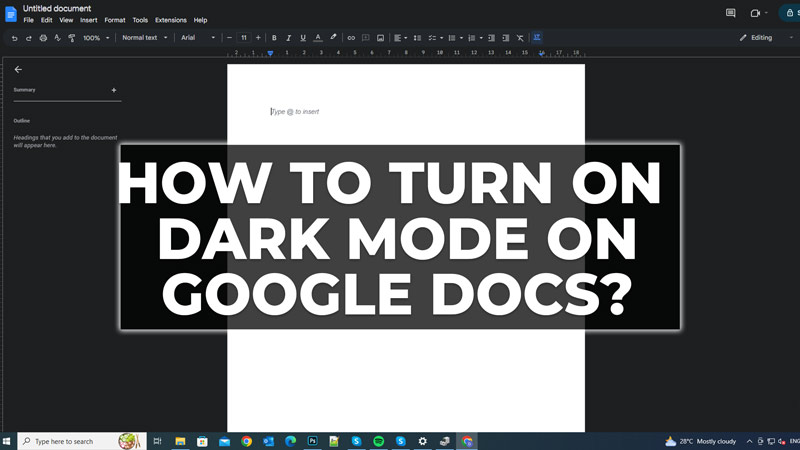There are many people who like dark mode on their different devices especially in the evening to calm their eyes or so since too much white light also causes headaches quite often. You will be glad to know that it’s also available on Google Docs on Android, iPhone, and iPad, as well as in Google Chrome on your desktop computer. On the web, there is an easy trick to darken your screen. In this guide, I will explain to you how to turn on Dark Mode or Dark Theme in Google Docs below.
Steps to Enable Dark Mode or Dark Theme in Google Docs
You can open the Google Chrome browser on your desktop computer whether it is Windows, Mac, or Linux, and then turn on dark mode in Google Docs. However, on your Android and iPhone devices, you will have to download and install the Google Docs app and then enable the dark theme within the application itself. Check out both the methods for enabling dark mode in Google Documents on your desktop computer and mobile phone below.
Enable Dark Mode in Google Docs on Google Chrome
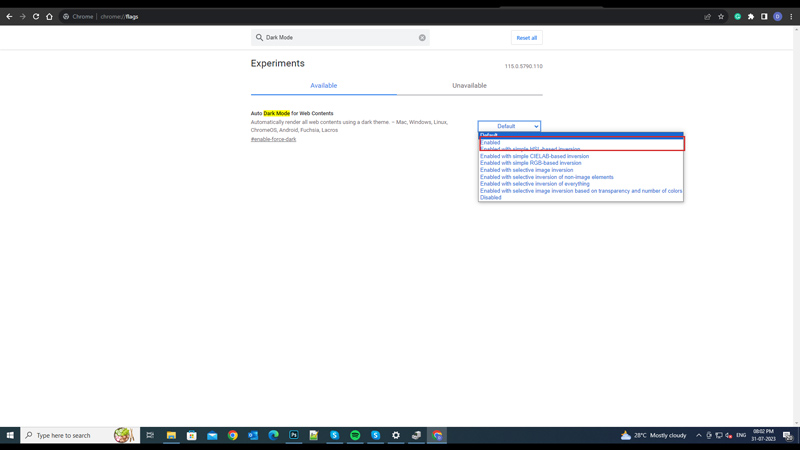
Follow the steps given below to enable dark mode on your Google Chrome browser on Windows, Mac, and Linux:
- First, launch the Google Chrome browser on your computer.
- Type chrome://flags in the address bar, or you can copy & paste the exact text from here in the browser.
- In the Search box at the top of the browser, search or type in “Dark Mode” without the quotes.
- You will see the “Auto Dark Mode for Web Contents” option, here you need to click on the drop-down menu and then simply select the “Enabled” option.
- At the bottom, you will have to click on the “Relaunch” button to restart the Chrome browser at the bottom.
- Finally, after relaunching the browser, go to the Google Docs website to see the page color in dark mode.
Enable Dark Mode in Google Docs for Android or iPhone Device
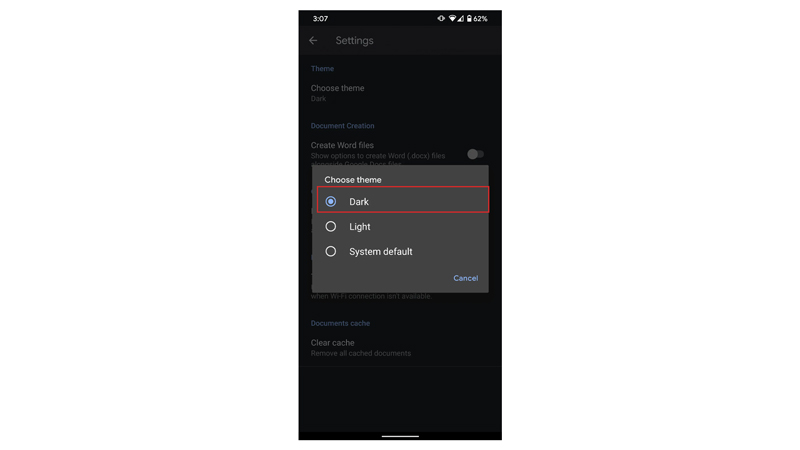
Follow the steps given below to enable dark mode on your Android or iPhone devices:
- First, download and install Google Docs on your Android or iPhone from their respective app stores.
- Tap on the Google Docs app to open it, and then click on the three-line menu icon which will be located in the “Search in Docs” area.
- After that, tap on Settings.
- Next, tap on the Theme option, on different devices, it might be called “Choose Theme” probably.
- Now you need to choose the “Dark” option.
- Finally, when you open any documents in Google Docs, it will now open in the dark theme itself.
That is everything you need to know about how to turn on dark mode in Google Docs. If you are interested in more Google Docs Tips and Tricks, then check out our other guides on How to Add Text Box in Google Docs, and How to do Hanging Indent on Google Docs.