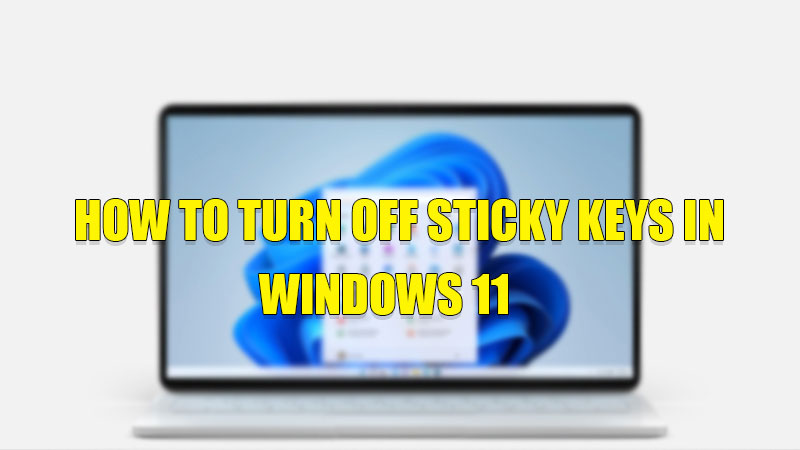Sticky Keys is an accessibility feature in Windows that allows users to use one keyboard key at a time. For instance, if you want to copy a file by using CTRL + C shortcut key, then with Sticky Keys turned on you can press and release “CTRL” and then press and release the “C” key instead of pressing “CTRL” and “C” key together. With this feature, you no longer have to press multiple keys at a time. However, if you want to use that shortcuts like selecting files by pressing and holding the “Ctrl” key or anything that involves a combination of keyboard and mouse then you need to disable the Sticky keys feature. So, today in this guide I am going to explain to you how to turn off Sticky Keys in Windows 11.
Tricks to Turn Off Sticky Keys in Windows 11
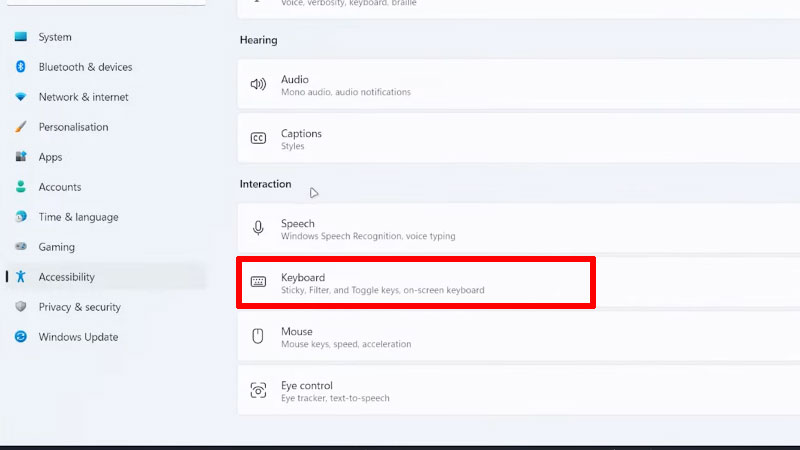
There are two ways in which you can turn off Sticky keys on your Windows 11 computer. Both the ways are discussed below in detail. So let’s see the tricks.
Turning Off Sticky Keys from Settings
You can disable the Sticky key feature from the Settings app of Windows by following this workaround:
- Open the “Settings” app on your computer.
- Now, go to the “Accessibility” section.
- Then select the “Keyboard” option.
- Now in the “Keyboard” option, search the “Sticky Keys” section and toggle the switch to turn it off.
Disabling Sticky Keys Using Control Panel
You can turn off Sticky Keys by using the Control Panel of your computer by following these steps:
- First, Open the “Control Panel” app.
- Click on the “Ease of Access” section.
- Select “Make the keyboard easier to use“.
- In the next window, uncheck the box next to “Turn on Sticky keys“.
This is all you need to know on how to turn off Sticky Keys in Windows 11. If you want to use the default mouse on your Windows 11 computer then here is a guide on How to Reset Mouse Settings in Windows 11/10.