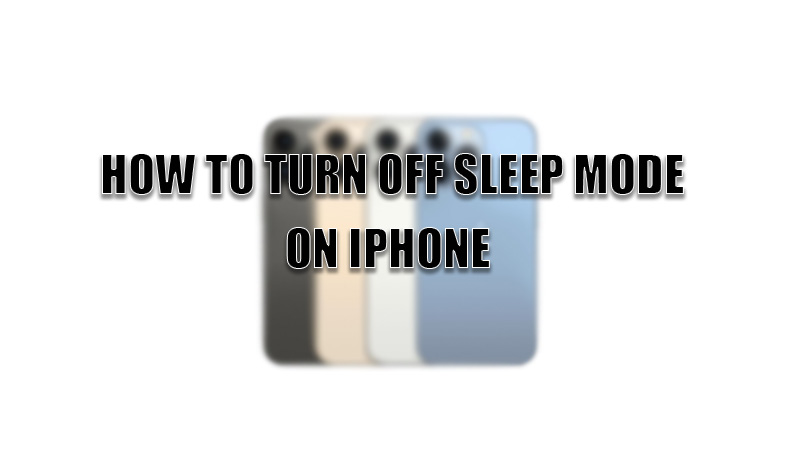Sleep mode is the best way to indirectly set do not disturb mode during your sleeping hours. But, sometimes it becomes necessary to disable this feature if you have to track something important. So, today we are going to explore in this guide how to turn off sleep mode on iPhone.
Steps to Turn Off Sleep Mode on iPhone (2023)
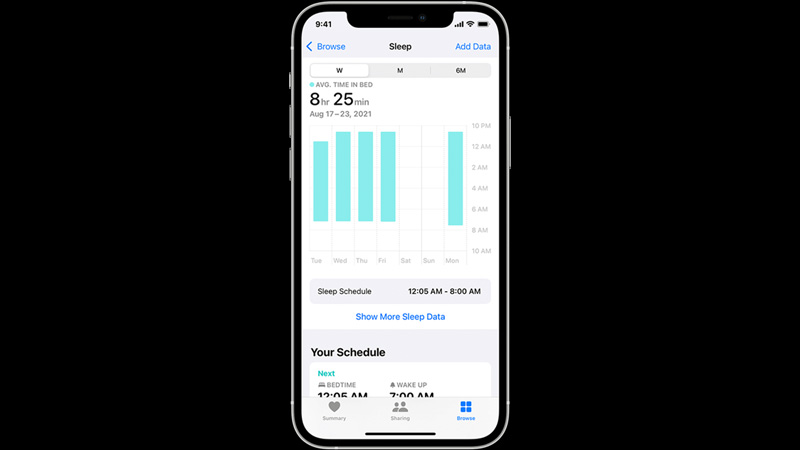
Sleep Mode is a focus mode feature that stops notifications from appearing on your lock screen and also filters your phone calls. It also comes in handy to focus on mental peace and your physical health. You can turn off Sleep mode in two ways. Both are discussed below.
Turning Sleep Mode Off from Control Center
You can switch off sleep mode from Control Center through this method.
- First of all, swipe down from the top corner to open the Control Center panel.
- Now, tap on the “Sleep” to disable the mode.
- If it prompts other focus modes then tap on it to disable sleep mode.
This is how you can quickly disable sleep mode on your iPhone.
Turning Sleep Mode Off from the Health App
You can also turn off Sleep mode from Apple’s Health app by following this workaround.
- Open the “Health” app.
- Then, tap on the “Browse” section in the bottom corner.
- Now, find and tap on the “Sleep” option.
- In the “Sleep” settings, tap on the “Options”.
- Now, toggle the switch next to “Turn On at Bedtime”.
This will disable the sleep mode on your iPhone. Now you will receive all the notifications and phone calls during your sleep time. If you want to delete a sleep schedule then you can do so by tapping on the “Edit” button in the “Full Schedule & Options” under “Sleep” settings.
This is all you need to know about how to turn off sleep mode on your iPhone. If you want to play games without anyone’s disturbance on your iPhone then here is a separate guide on How to Create Custom Mode in iOS 15 (Gaming Mode).