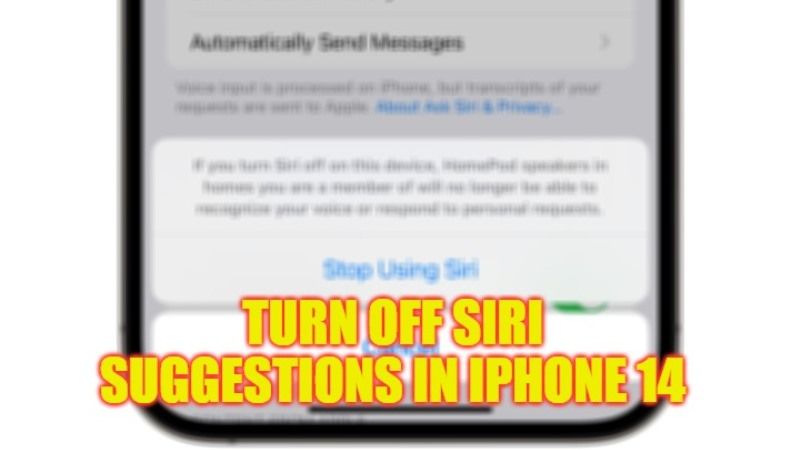On any Apple device, Siri works flawlessly when suggesting apps it deems necessary. In comparison with the “Hey Google” assistant of Google, Siri is much better. However, even if it’s a feature that’s considered quite useful, it does not generally mean that everyone wants to use it. In this guide, we will explain how to remove the suggestions of apps from Siri on your iPhone 14.
iPhone 14: How to Turn Off Siri Suggestions (2023)
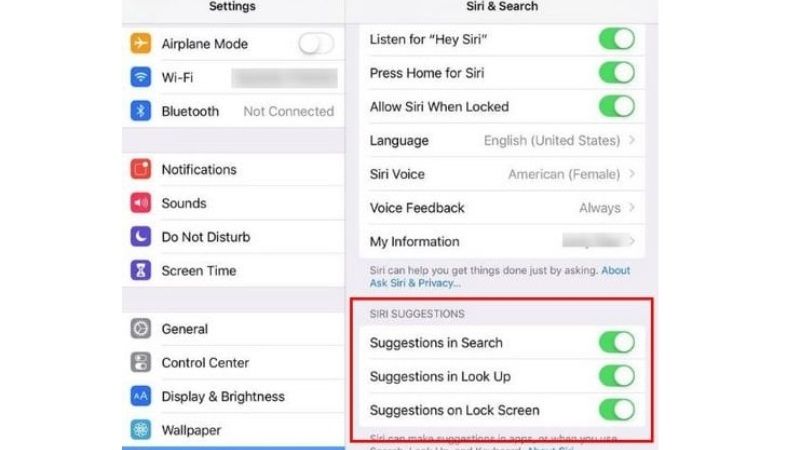
You can permanently disable Siri Suggestions on your iPhone 14 by following the steps given below:
- Go to the Settings app.
- Then go to Siri & Search.
- If you only want to turn off Siri Suggestions for a particular app, scroll down until you find the app.
- Finally, tap it and change the option that says Search, Suggestions, and Links.
How to turn off Siri app suggestions for all apps
There may be times when you want some quiet time, and that means you would like to remove all notifications on your iPhone 14. If you do not want apps to appear as Siri Suggestions, follow the tips given below:
- First, you need to go to Settings,
- After that scroll down just a bit, and you should see the Siri Suggestions section.
- Turn off all of these options to turn off all app suggestions.
- That’s it, this way you have Siri app suggestions for all apps that can be turned off.
In accordance with the Terms and Conditions of the Cupertino company, we must clarify that Apple takes care of our personal data and they are totally registered, being totally confidential, so they will not trade with them. In this case, they are kept on the devices on which we have started the session with iCloud that have the same Apple ID. The recommendations experience improves over time, but Apple clarifies that this data is not used to share with third-party companies.
That is everything you need to know about how to disable Siri Suggestions in iPhone 14. If you are interested in more iPhone 14 Tips and Tricks, check out our other guides only on our website TechNClub.com: How to Turn Off iCloud Backup on iPhone 14, and How to Transfer Contacts from iPhone 14 to iPad.