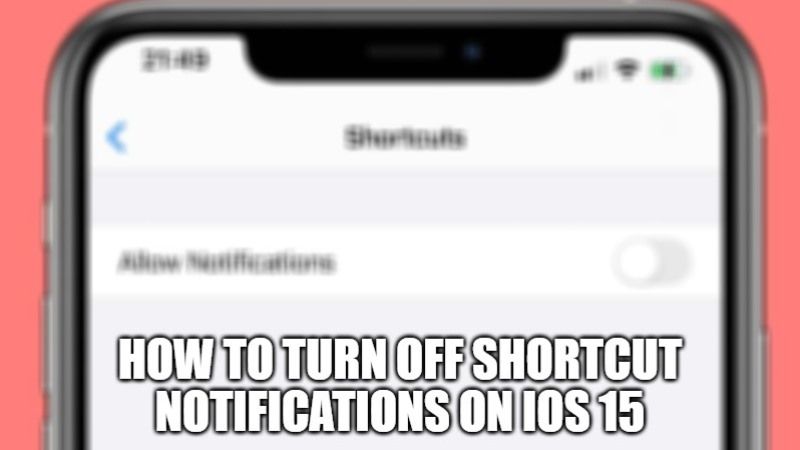
While not all notifications you may get are urgent, you might still prefer to keep track of every single notification to stay up to date. While important notifications might grab your attention immediately, there are other notices also that might slip from your mind. And when you go back to the non-urgent alerts, the huge pile of notifications turns you off. Thankfully, this is the thing of the past as iOS 15 offers a new notification summary feature to help manage less important alerts. In this guide, I will explain how you can turn off shortcut notifications on iOS 15 on your iPhone.
How to Turn Off Shortcut Notifications on iOS 15
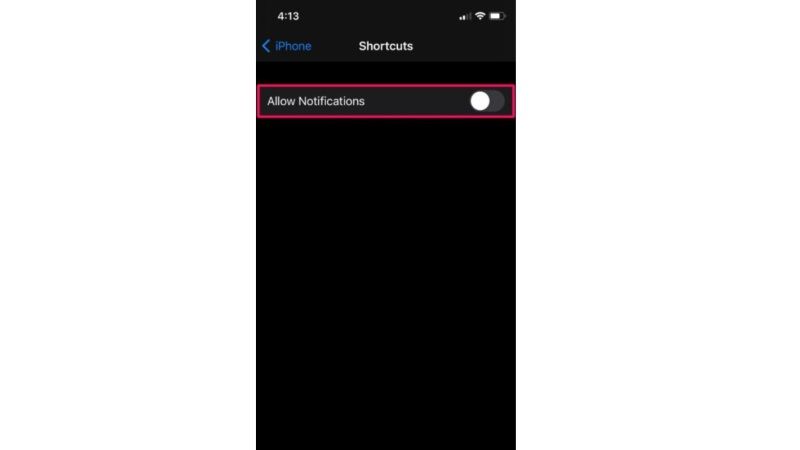
Notification Summary is basically designed to make it easy for you to keep track of non-urgent notifications. When enabled, it intelligently fills in all less important notices and allows you to receive them in a fairly neat package at convenient times.
Depending on your needs, you can choose your favorite apps for your summary. To make it easier for you to choose apps, Notification Summary automatically sorts apps based on the daily average of notifications. If you want to stop receiving the less important notifications, you can turn off Notification Summary in the settings, here are the steps:
- Open Settings from the home screen of your iPhone or iPad.
- In the settings menu, scroll down and tap “Screen Time” to proceed. If you are not logged in to this menu yet, you will need to follow the onscreen instructions and set Screen Time on your device.
- Under the Screen Time section, tap on See all activities.
- Then, scroll all the way down and tap on the “Notifications” category. Here you will find “Shortcuts”. If you cannot see it, tap “Show more”.
- You can now disable notification banners, for that you can uncheck “Banners” in Alerts.
- If you’d like to turn off all notifications, simply switch the “Allow Notifications” toggle button to off once and you’re good to go.
That is everything you need to know about turning off shortcut notifications on iOS 15. For more iOS 15 tips and tricks, check out our other iOS 15 Guides section only on TechNClub.com.
