
Pop-up ads can pester user experience while surfing on web browsers. Hence, nowadays, browsers like Chrome and Safari introduced a Pop-up blocker feature that restricts ads from randomly popping up on your screen. However, this has limitations, as some websites are restricted from performing some actions when the pop-ups are disabled. Therefore, this guide will help you to turn off the Pop-up blocker on your iPhone on Safari and Google Chrome web browsers.
iPhone: How to Turn off Pop-up blocker (2023)
You can easily turn off the pop-up blocker feature on your Chrome or Safari web browser from the browser settings of your iPhone. This will allow sites to perform functions like giving you the latest updates, showing some messages, and more. Especially when you are browsing through a news or financial website, pop-ups are essential. Hence, here are the detailed steps for the same:
1. Turn off Pop up blocker on the Safari web browser of your iPhone
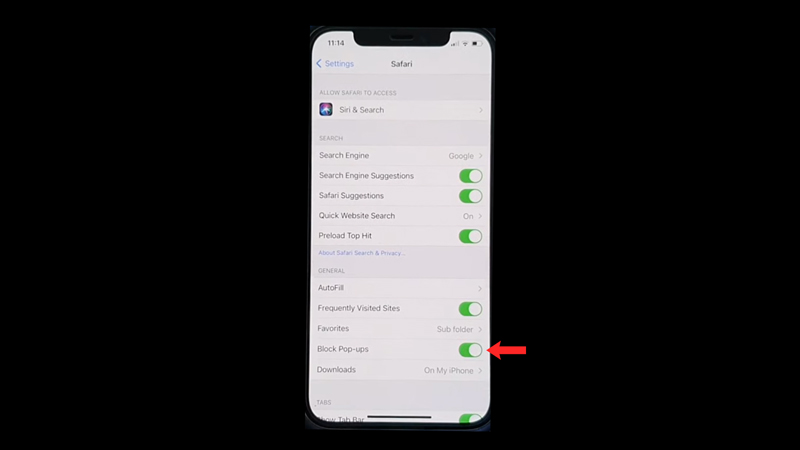
- Open the Settings app on your iPhone from the app library.
- Scroll and search for the ‘Safari’ tab and tap on it.
- Tap on the ‘Block Pop-ups’ toggle switch from the ‘General’ section to turn it off.
- Now open the Safari browser and go to the desired website, and the pop-ups will appear on your screen.
2. Disable Pop up blocker on Chrome on your iPhone
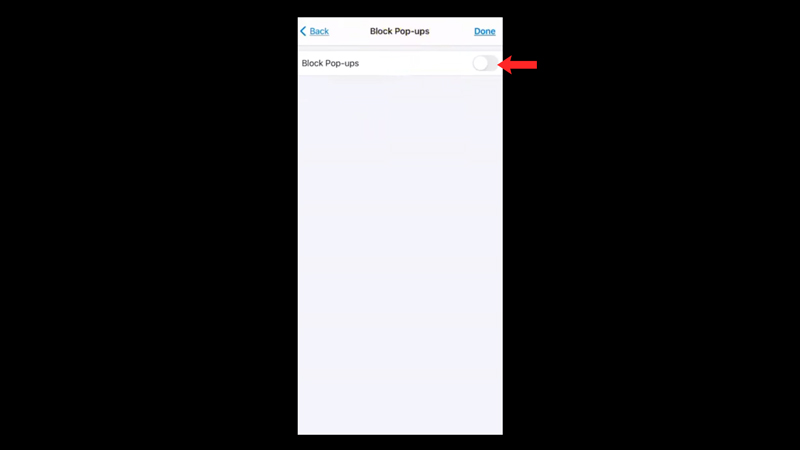
- Open the Google Chrome app on your iPhone.
- Tap on the three dots on the top right of the screen to access the ‘More’ menu.
- Select the ‘Settings’ tab from the menu.
- Scroll down and search for the ‘Content Settings’ tab and tap on it.
- On the new screen, tap on the switch next to the ‘Block Pop-ups’ tab to turn it off.
- The Pop-up blocker will now be disabled on your iPhone.
That’s everything covered on how to turn off the pop-up blocker on your iPhone. Also, check out our other guides like How to allow third-party cookies on Mac or How to unblock Pop-ups on Mac Ventura in Google Chrome.
