Mouse Acceleration helps users move their mouse pointer faster from one end to another end. However, this feature is also a setback for gamers who play first-person shooting games on their Windows 11 desktop, precision of aiming becomes crucial during the game. Hence, they prefer to turn off the mouse acceleration feature on their Windows 11 desktop, and for the same, this guide will help you.
Windows 11: How to Turn off Mouse Acceleration (2023)
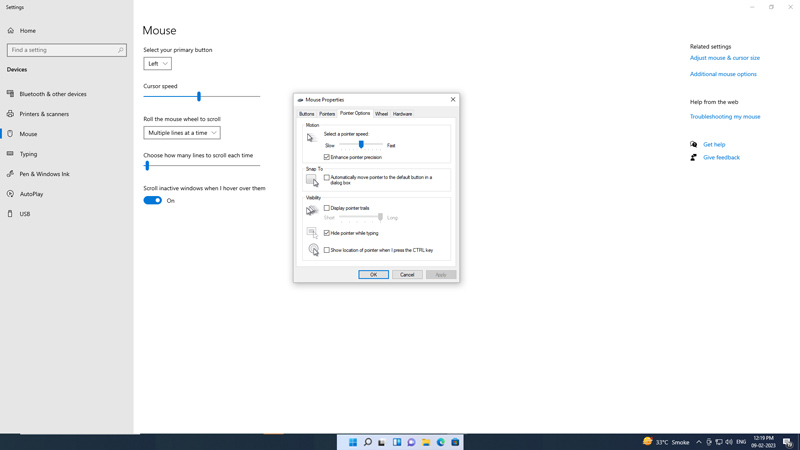
To decrease mouse movement on your Windows 11 desktop by turning off the mouse acceleration feature, follow these steps:
- On the Start menu’s search box, type ‘Mouse settings’ and open it.
- Under the Mouse settings window, tap on the ‘Additional Mouse settings’ tab.
- The ‘Mouse Properties’ window will open.
- Select the ‘Pointer Options’ tab.
- Now untick the ‘Enhance Pointer Precision’ option by clicking on the checkbox.
- Click the ‘Apply’ button to make changes, and then click on the ‘OK’ button.
- The mouse acceleration is disabled, and you can see the changes when the mouse cursor moves in a short distance.
How to customize the Mouse Pointer Speed on Windows 11
You can also control the mouse pointer speed on your Windows 11 desktop. This can help to adjust the mouse speed according to your comfort. You can customize mouse acceleration by following these steps:
- Open the ‘Mouse Settings’ window from the start menu and tap on the ‘Additional Mouse settings’ tab.
- The ‘Mouse Properties’ window will open.
- Click on the ‘Pointer Option’ tab.
- Now click the ‘Select a Pointer speed’ slider and just the speed of your mouse pointer.
- Once you are satisfied with your mouse pointer speed, click the ‘Apply’ button to make changes, and then click on the ‘OK’ button.
That’s everything covered on how to turn off mouse acceleration on Windows 11. Also, check out our guides on How to get Admin privileges on Windows 10 with Razer Mouse or keyboard or How to Install the Intel Unison app on Windows 11 to connect to any Android or iPhone smartphone.
