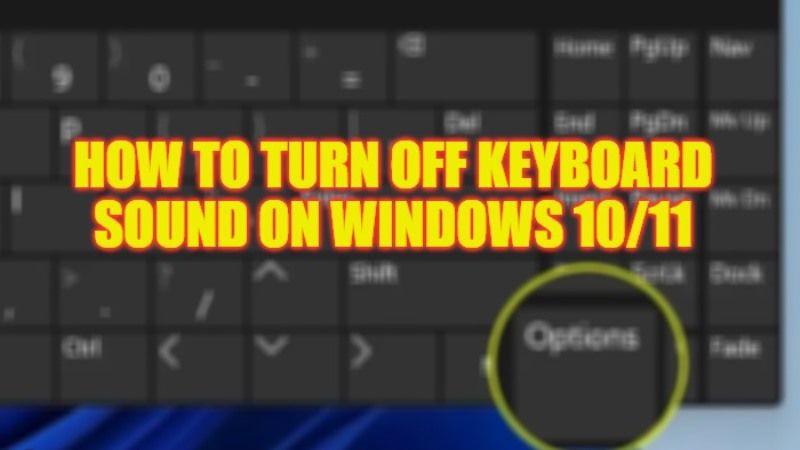Different keyboards produce different types of sounds such as clicking, ticking, etc which can be quite irritating to many users who don’t like the keyboard tap sounds on their Windows 11 or Windows 10 PC. Therefore, if you are wondering how to disable the keyboard sound on your computer, don’t worry, as we have some tips and tricks for you. In this guide, you will learn how to turn off the keyboard sound on your Windows 10/11 computer in detail below.
Windows 10/11: How to Turn Off Keyboard Sound (2023)
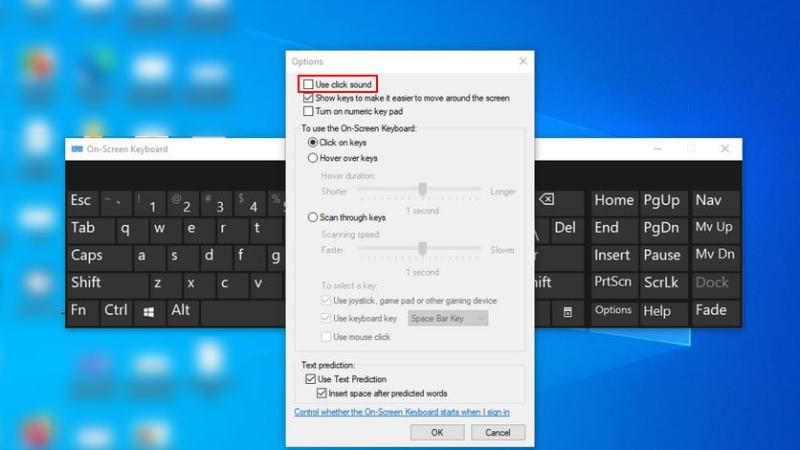
There are various solutions to turn off Keyboard Sound on your Windows 11 or 10 PC. All you need to do is just tweak the Registry Editor to disable keyboard sounds or else use the Accessibility Settings to do the same. You can check out all the methods listed below to easily disable keyboard-clicking noise on your computer.
How to Tweak Registry Editor to Disable Keyboard Sound
- In the Search bar, type “Registry Editor” without quotes and press Enter key.
- Once the Registry Editor opens, go to this path – HKEY_CURRENT_USER\Software\Microsoft\TabletTip\1.7
- After that, right-click on a blank area on the right side.
- Choose New > DWORD (32-bit) value.
- Name the same value to EnableKeyAudioFeedback.
- Next, double-click on the EnableKeyAudioFeedback value and set its Value data to 0.
- Finally, click OK to save changes and then restart your PC. You will no longer get the Keyboard sound now.
How to Use Accessibility Settings to Turn Off Keyboard Sound
- First, click on the Start menu.
- Then click on Settings to open it.
- Press the Accessibility option which is located in the left pane.
- Go to the bottom of the Interaction section and then click Keyboard.
- Search for the slider of the On-screen keyboard and switch it on.
- After that, click on the Options key which can be found below in the right corner of the keyboard.
- You will now come across the Options window.
- Untick the checkbox for the option “Use click sound” and click OK to save changes.
- That’s it, just exit the window and your keyboard will not make any kind of noise anymore.
That’s all there is to know about how to disable Keyboard Sound in Windows 10/11. In the meantime, do not forget to check out our other guides only on TechNClub.com: How to make Emojis with Computer Keyboard on Windows 10, and How to Disable Laptop Keyboard.