Turning off the background applications is going to be beneficial for your PC or Laptop. But if these apps are left running in the background they will eat up the system resources like battery, CPU, RAM, etc. This will affect your current system performance. So here is a guide on how to stop background apps in Windows 10. If you feel that once you turn them off, you can’t run them, then you are wrong, you can still use them whenever you want.
How to Stop Background Applications In Windows 10
The steps to turn off background apps in Windows 10 are easy, just follow the steps in this guide.
- Click on the start button on your desktop or the Windows key button on your keyboard and click on the settings icon, you can also search for settings in the search box next to the start option.
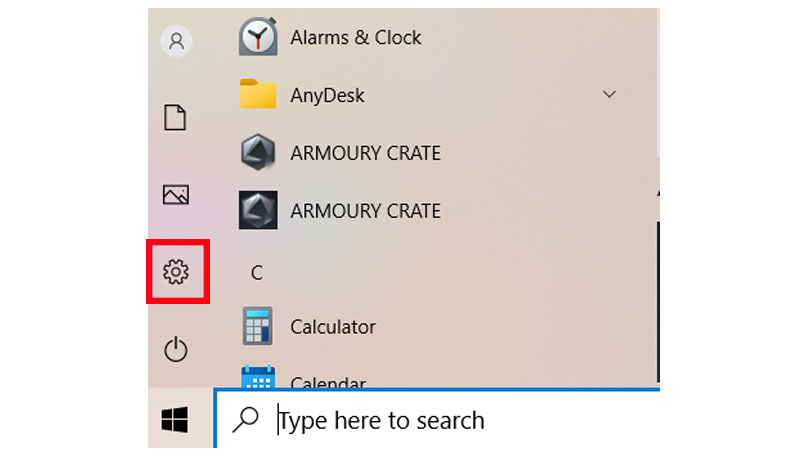
- In settings, click on the Privacy option.
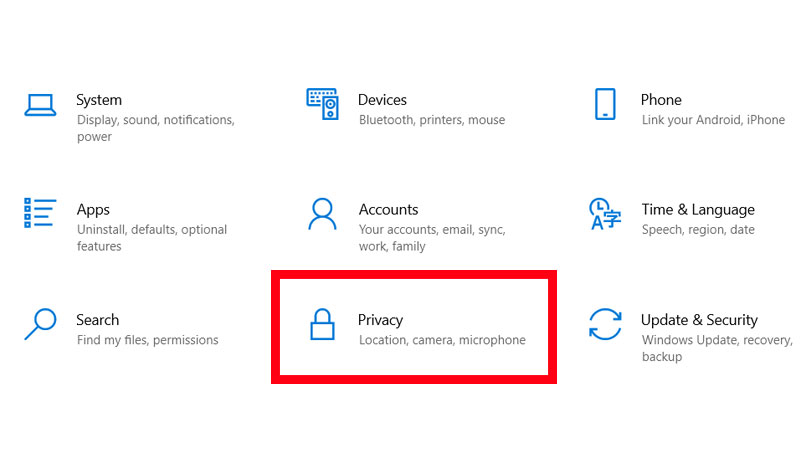
- A new window will appear on your screen, on the left side of the window under “Apps permission” search for Background Apps.
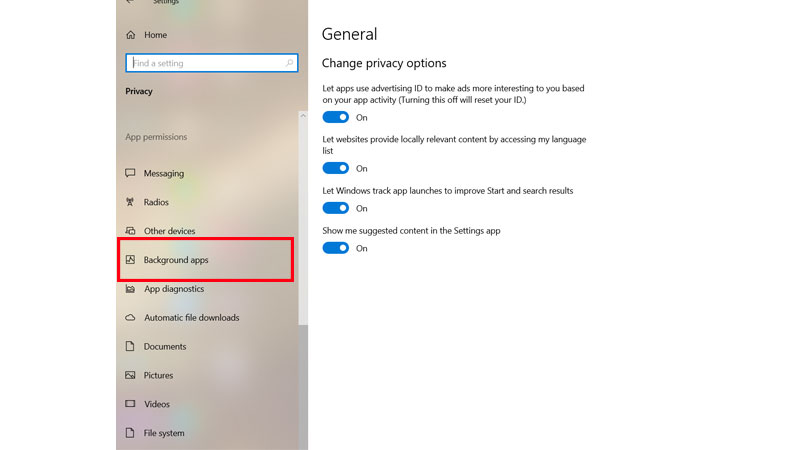
- Click on Background Apps and you will come across a list of many applications which are running behind and you are unaware of it.
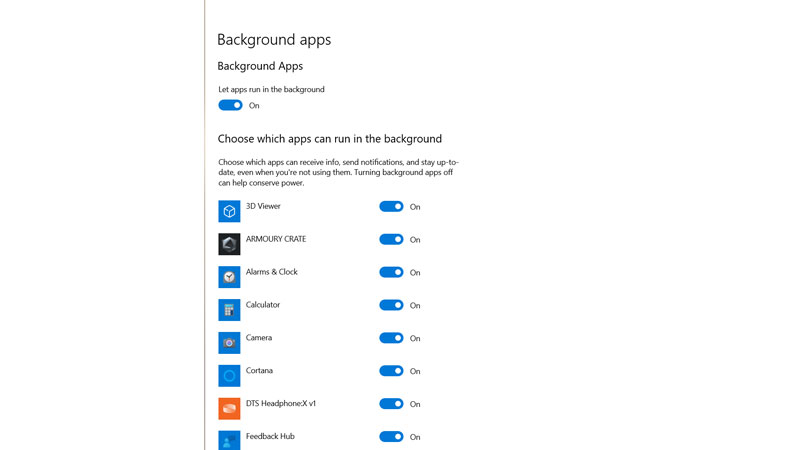
- Now you can turn off any application that you don’t want to run in the background, just by turning Off the toggle in front of the respective application.
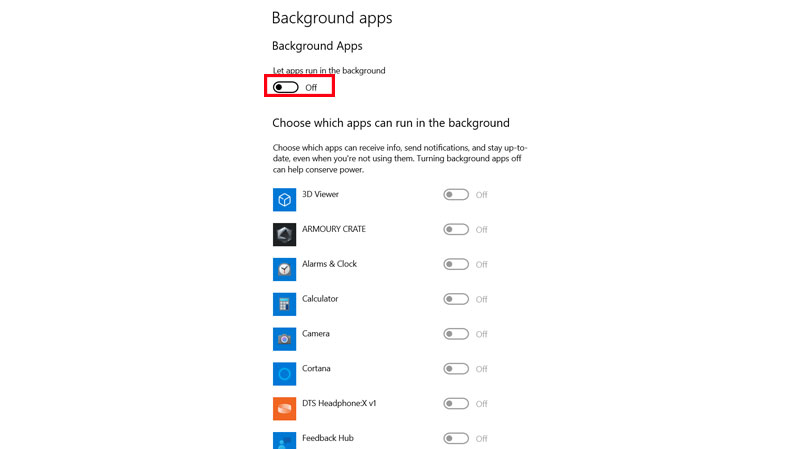
- On the top of the same window, there will be an option of “Let apps run in the background” below that option, if you turn off the toggle all the applications will turn off if you want to close them.
When you are done with listing which applications you want to run in the background, then you can exit the window, now you may notice some slight difference in the performance of your applications, even your battery is not draining fast like before.
