A little-known feature of macOS to some users is the ability to turn the Mac on and off at certain times. The function, as you can imagine, allows you to program specific times for starting, stopping, reactivating, or shutting down the Mac. It is also useful if, for example, we want our Mac to turn on before we arrive at work and turn off when we are not working. In this guide, you will learn how to make your Mac turn on and off automatically.
How to Make Your Mac Turn ON or OFF Automatically
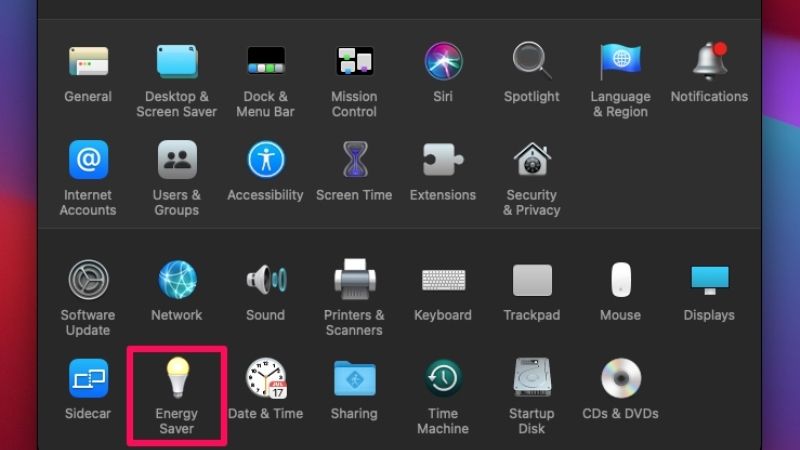
You can easily schedule your Mac to turn off or turn on automatically. All you have to do is just go into the inbuilt feature of energy-saving on your macOS operating system. Check out the steps given below to schedule desktop Macs to start up or shut down automatically.
- Open the System Preferences, select “Energy Saver” and from here click on “Program”.
- You can choose when to start or wake up your Mac and when to put it to sleep or shut it down.
On portable Macs (MacBook Air, MacBook, MacBook Pro) just open System Preferences, select “Battery” and from here click (in the left section) on “Program”.
In order for it to shut down at the specified time, your Mac must be active and you must be logged in. If we haven’t logged in or the Mac is asleep, it won’t shut down.
Keep in mind that if we have any documents open with unsaved changes, the Mac may not go to sleep or shut down when scheduled.
Some UPS (Uninterruptible Power Supply) with USB ports can be managed directly from the Mac from the Preferences (on “Energy Saver” in the Desktops and “Battery” with the Notebooks) and set their shutdown options, selecting one or more options to determine when turning off the system after a power failure.
That is all you need to know about how to turn your Mac ON and OFF automatically. In the meantime, do not forget to check out our other guides on How To Schedule Do Not Disturb on iPhone, iPad, and Mac, and How to Convert SVG to PNG on Mac.
