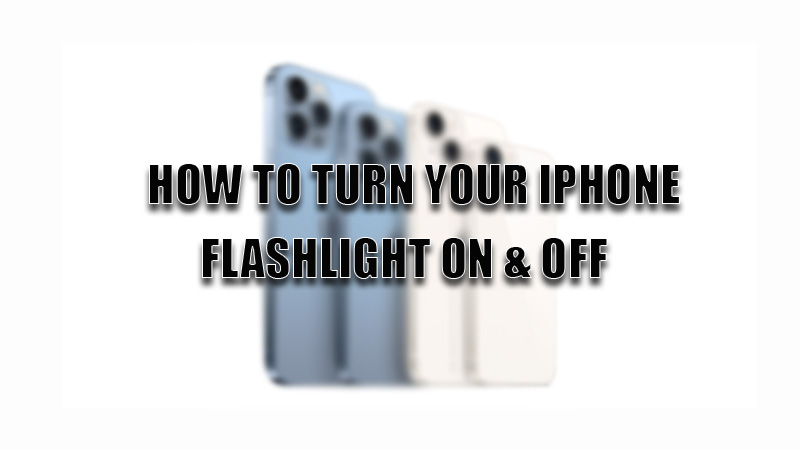Flashlight plays a vital role and is considered to be an essential feature for any smartphone device as it can be used for many reasons. If you are using an Apple iPhone and don’t know from where you can access your phone’s flashlight then here is a step-by-step guide on how to turn your iPhone flashlight on and off.
Steps to Turn On & Off your iPhone Flashlight
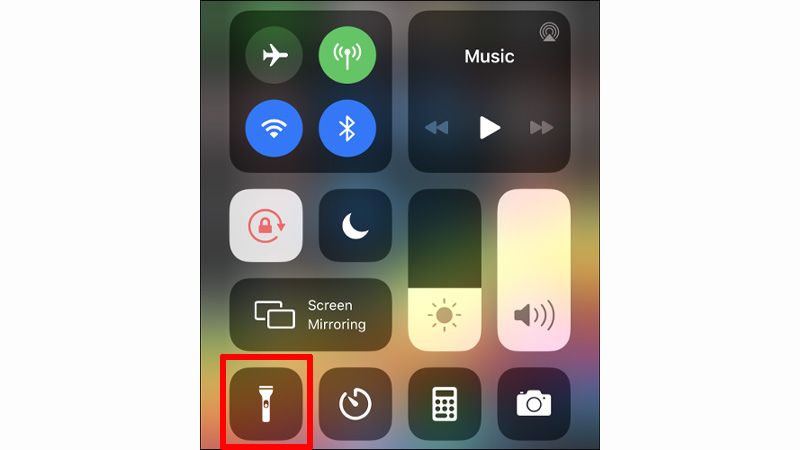
As discussed above, the flashlight is used by users to record a video in no light conditions or during an emergency situation. Therefore, Apple has made this feature easily accessible. For users who have recently changed from Android to iPhone devices can find it difficult to find the flashlight tool. For them here are some ways by which you can turn on and off the flashlight.
Turning Flashlight on through the Lock Screen on iPhone
In the recent models of the Apple iPhone, the flashlight tool is available on the lock screen as the “Torch” icon. So you can turn on your flashlight by simply swiping up the torch icon.
Through the Control Centre
If the flashlight icon is not available on your iPhone’s lock screen then, you can access it through “Control Centre” by following this simple workaround.
- For iPhone 8 or earlier version, swipe up from the bottom screen to open the “Control Centre”. Now, click on the “Torch” icon to turn on the flashlight. If you want to turn it off then tap it again.
- For iPhone X or later version, Swipe down from the top corner to open the “Control Centre”. Now, Tap on the “Torch” icon to turn on and off your iPhone’s flashlight.
Through Siri
You can use Apple’s virtual assistant to switch on and off the flashlight on your iPhone by simply saying “Hey Siri, turn On the flashlight” to turn it On and to turn it Off by saying the same words but replacing On with Off.
This is all you need to know about how to turn the flashlight on and off on the Apple device. If there is a problem with the functioning of your iPhone’s flashlight then, do look at our guide on How to Fix iPhone Flashlight Not Working.