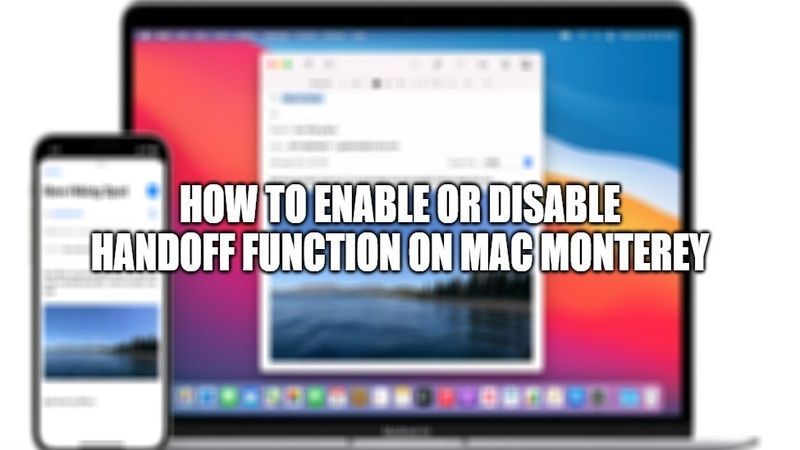One of the most important new features in Mac is undoubtedly Handoff, a Continuity feature. It is a feature that allows you to transfer your tasks from one device to another, resuming work from where you left off. This applies not only to applications but also to phone calls and more. If for some reason, you would like to turn Handoff on or off on Mac, you can easily do so by following this tutorial. Today, in this guide, I will explain how you can easily enable or disable the Handoff function on Mac Monterey, iPhone, and Apple Watch.
How to Enable or Disable Handoff function on Mac Monterey, iPhone, and Apple Watch?
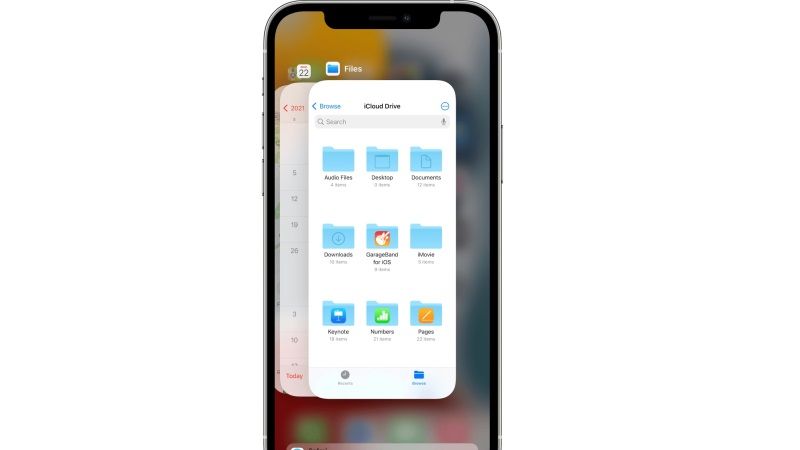
With an account connected to iCloud, it is possible to link a MacBook and an iPad tablet, thanks to the Handoff function. If you are looking to answer an email, or go to a web page from a browser and do many other tasks, you can easily carry it out from one of the devices mentioned below and continue on the other.
How to Turn On or Off Handoff on Mac Monterey 12:
- First of all, click on the Apple logo and go to System Preferences.
- Under System Preferences, click on General and then scroll down to select the “Allow Handoff between this Mac and your iCloud devices” option.
- Just check-mark the above option to turn it on. And if you want to turn it off, simply uncheck or deselect the same option.
How to Turn off or On Handoff on iPhone, iPad, or iPod Touch:
- On your iPhone, go to Settings.
- After that click on General and then go to AirPlay & Handoff.
- At this point, you just need to turn Handoff on or off.
How to Turn off or On Handoff on Apple Watch:
- First of all, you need to open the Apple Watch app on your iPhone.
- After that, go to My Watch, and then the General option.
- Finally, select the option to turn Handoff on or off.
That is everything you need to know about how to enable or disable Handoff on Mac Monterey, iPhone, and Apple Watch. For more information on the latest operating system of macOS 12, check out other macOS Monterey Guides right now.